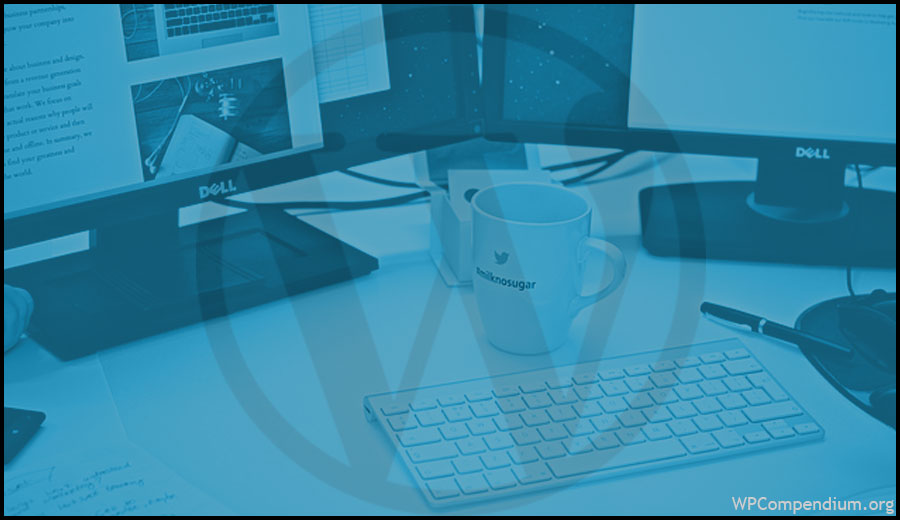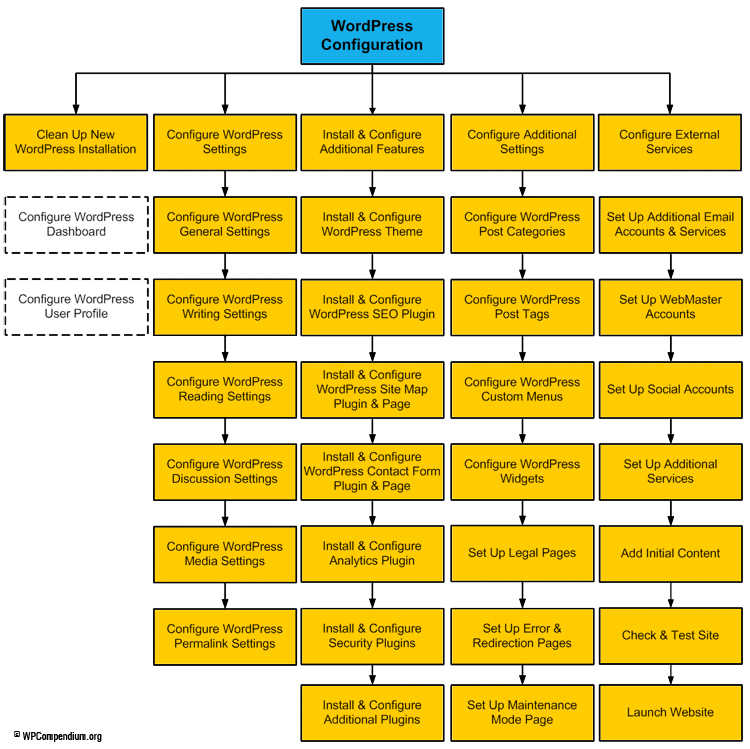WordPress Configuration
If you plan to build your own website using WordPress, you can save hundreds (even thousands of dollars), learning how to configure your site’s settings. If someone else has built and setup your WordPress site, use the tutorials in the WordPress Configuration module as a checklist to make sure that your site has been expertly configured.
After installing WordPress, the next step is to configure and set up your website or blog.
Although a new WordPress site works “right out of the box” immediately after installation, there are a number of internal and external settings that you can configure to help you get the most benefit out of using WordPress.
The WordPress Configuration Process
(WordPress Configuration Process)
WPCompendium.org’s tutorials show you step-by-step how to get your WordPress site expertly configured. This is important if you plan to build a successful digital presence. You want a professional looking website that also helps your business get results.
To do this, you need a digital management and marketing strategy that will help you:
- Generate more traffic from search engine results, social media, content syndication, etc. and
- Convert more visitors into leads, subscribers, customers, sales, etc.
With WordPress, you can easily automate many processes that lead to better results … the key is knowing how to configure it!
Automate Your Content Distribution, Web Traffic & Lead Generation With WordPress
Once your WordPress site has been fully configured, all you have to do is publish your content and automation does the rest …
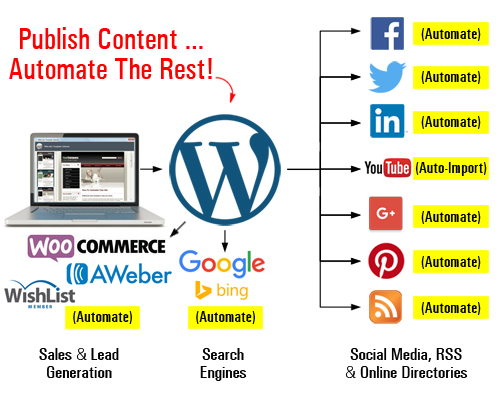
(Automate various management, marketing & sales processes with WordPress!)
The video below shows you how an expertly configured WordPress site can turn your website into an automated content distribution, web traffic & lead generation and sales & marketing machine …
Click on the tutorials below to save money and learn how to configure your WordPress settings like an expert, or go here if you need professional or expert help configuring your WordPress site:
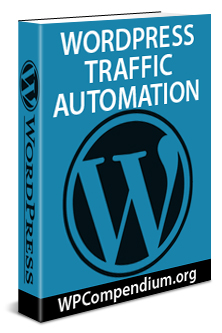
WordPress Traffic Automation Blueprint – Part 1 (Overview)

WordPress Traffic Automation Blueprint – Part 2 (Setup)

WordPress Traffic Automation Blueprint – Part 3 (Configuration)

WordPress Traffic Automation Blueprint – Part 4 (Automation)

WordPress Traffic Automation Blueprint – Part 5 (Optimization)

How To Kickstart WordPress Traffic Automation To Your Website Or Blog

How To Put Your WordPress Site In Maintenance Mode
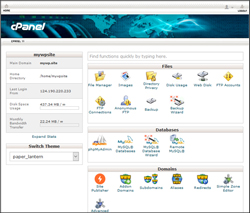
Using cPanel To Manage Your WordPress Hosting

How To Clean Up A New WordPress Installation

WordPress Content Checklist
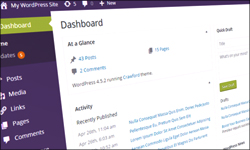
How To Customize Your WordPress Dashboard

How To Edit Your WordPress User Profile
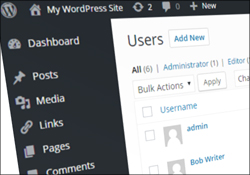
How To Change The Admin Username In WordPress
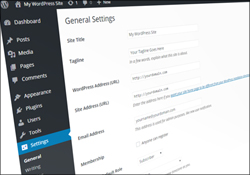
How To Configure WordPress General Settings
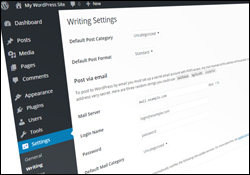
How To Configure WordPress Writing Settings
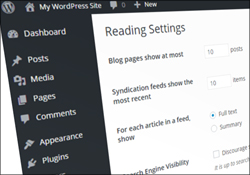
How To Configure WordPress Reading Settings
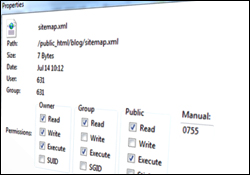
How To Configure Server File Permission Settings

How To Create A Robots.txt File

How To Block WordPress From Search Engines
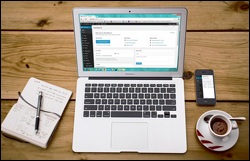
How To Set Your Home Page In WordPress
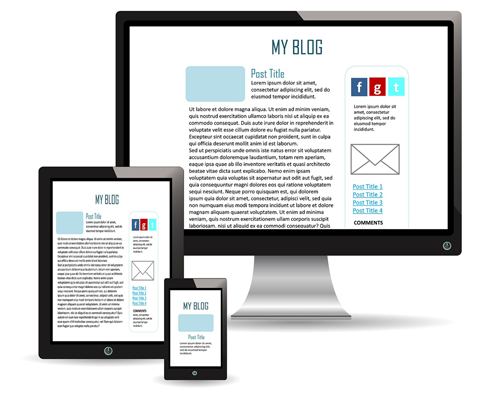
How To Create A Blog Page In WordPress

How To Set The Number Of Blog Posts To Display In WordPress
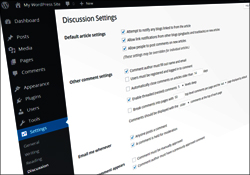
How To Configure WordPress Discussion Settings
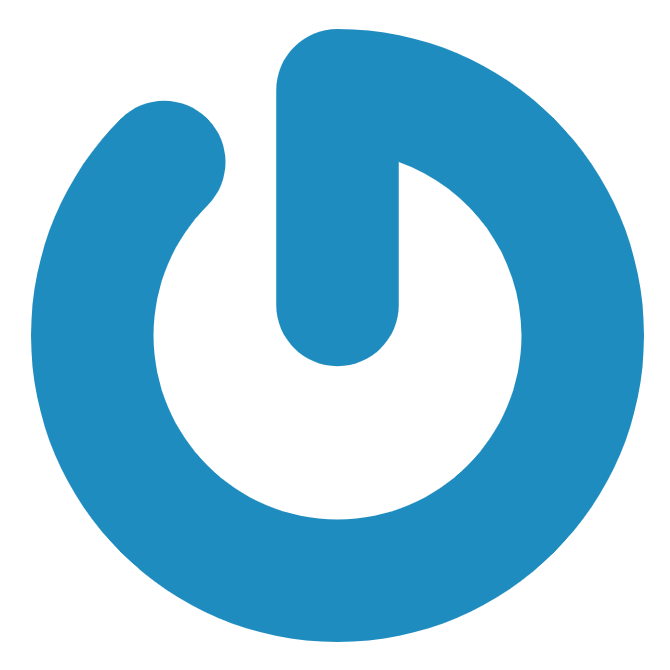
Using WordPress Gravatars
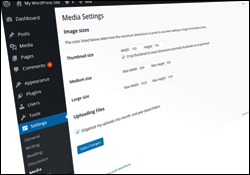
How To Configure WordPress Media Settings

How To Set Up And Use WordPress Permalinks
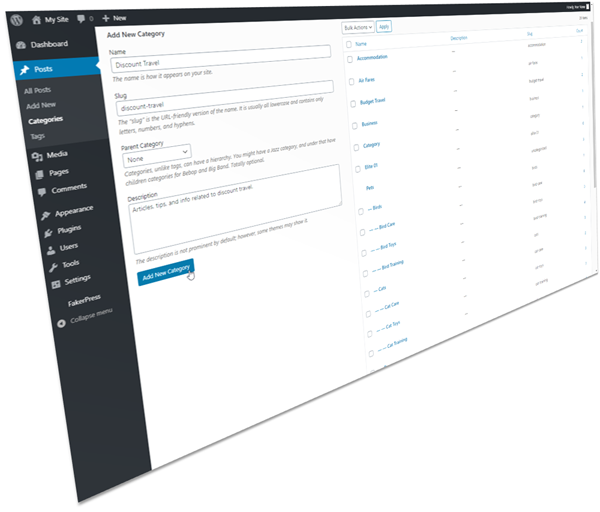
Using WordPress Post Categories

How To Configure WordPress Tags
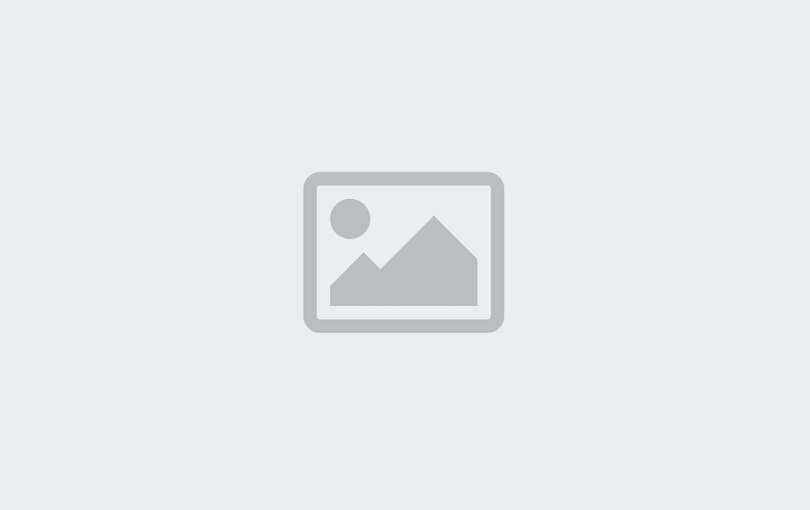
How To Configure WordPress Theme Settings
How To Add A Favicon To WordPress

How To Use And Customize WordPress Menus
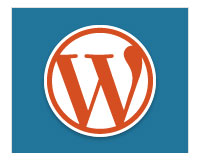
WordPress Widgets Explained
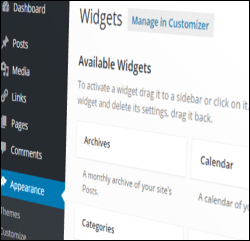
How To Use And Configure WordPress Widgets
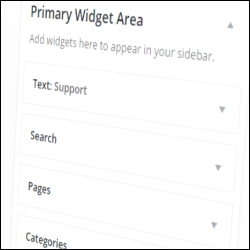
How To Use And Configure WordPress Widgets – Part 2
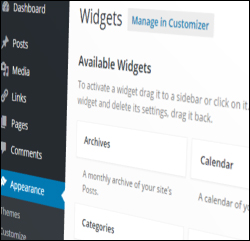
How To Use And Configure WordPress Widgets – Part 3
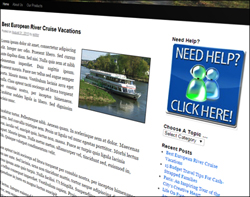
How To Use And Configure WordPress Widgets – Part 4
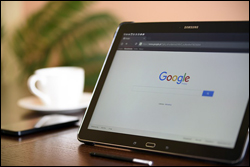
How To Set Up Webmaster Accounts
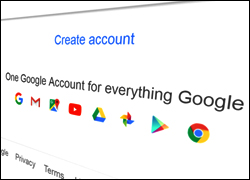
How To Integrate WordPress With Google Services
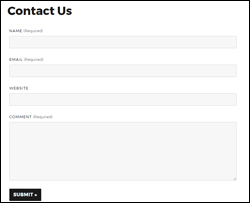
How To Add A Contact Form To WordPress
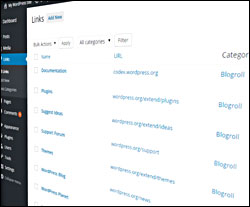
How To Add A Link Section To WordPress
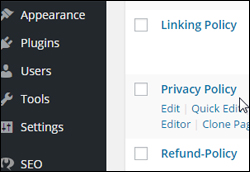
How To Add Legal Pages To Your WordPress Site
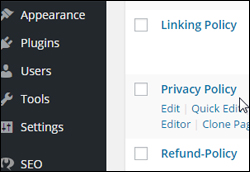
Compliance Bar – Legal Web Compliance Plugin For WordPress
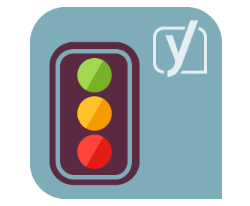
How To Optimize Your WordPress Site For Search Engines With Yoast SEO Plugin
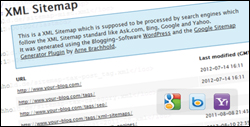
How To Add An XML Sitemap To WordPress
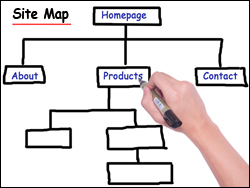
How To Add An HTML Site Map To WordPress

How To Use WordPress In Other Languages
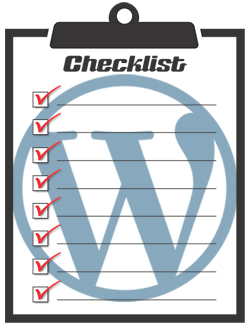
WordPress Configuration Checklist

WordPress Configuration Video Tutorials
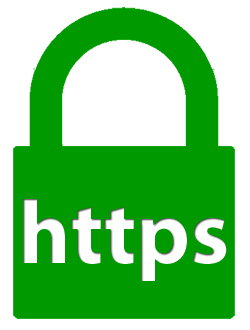
How To Add SSL To WordPress For Free Using CPanel AutoSSL

How To Add Google Analytics To WordPress
![]()
Before you start, we recommend familiarizing yourself with the following modules:
We also suggest watching the following videos in addition to the written tutorials:
- Build A WordPress Site Fast
- How To Use Softaculous
- Using FTP
- Using cPanel
- Using Amazon S3
- Using Google Keyword Planner
- Google Tools (Gmail & Google Analytics)
You can view these videos anytime through our WordPress video course site at WPMasterclasses.com.
Free eCourse For WordPress Users
Enter your details in the form below to subscribe…
***
"This is AMAZING! I had learnt about how to use WordPress previously, but this covers absolutely everything and more!! Incredible value! Thank you!" - Monique, Warrior Forum