 In Part 1 of our Website Traffic Blueprint article series overview, we explained that the key to creating an automated web traffic generation machine is to use an “expertly configured” WordPress website.
In Part 1 of our Website Traffic Blueprint article series overview, we explained that the key to creating an automated web traffic generation machine is to use an “expertly configured” WordPress website.
As we also explained, an expertly configured WordPress web site is different than a professionally-configured WordPress site. An ”expertly configured” WordPress web site is a web site that is not only powered by the WordPress CMS, but has also been expertly set up and configured (either by yourself or professionally) to take advantage of the enormous power, features and functionality of WordPress and how it can be integrated with various services, specifically in areas like SEO, external site syndication and analytics.
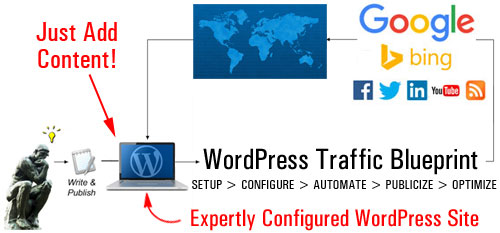
(With an expertly configured WordPress web site, all you have to do is add great content on a regular basis to drive more traffic!)
Once you have your WordPress site expertly configured and fully set up, all you need to do to automatically drive more web traffic is add great content on a regular basis.
As outlined in Part One of this article series, the components of the automated online traffic machine are as follows:
- Setup
- Configure
- Automate
- Optimize
In this article, we look at the “Setup” phase of this process. We will help you understand the best way to get started if you don’t have a web presence yet, or if you already have an existing site that may or may not have been built using WordPress.
WordPress Traffic Automation Blueprint – Setup Phase
If You Have No Website Yet
If you haven’t got a web presence yet, then it’s really quite simple … get WordPress!
WordPress is the most powerful, flexible, cost-effective and the easiest to use content management system on the planet. We provide many articles, tips, and tutorials on this site about the benefits and advantages of using WordPress to grow your business online.
For example, to see just how popular WordPress is as a web content management system, see this article: WordPress: Facts And Statistics
After making the choice to build your website with WordPress, the next step is to choose which WordPress platform you will use to run your web presence on.
This step is important because there are 2 types of WordPress platforms available …
WordPress Hosted vs WordPress Self-Hosted
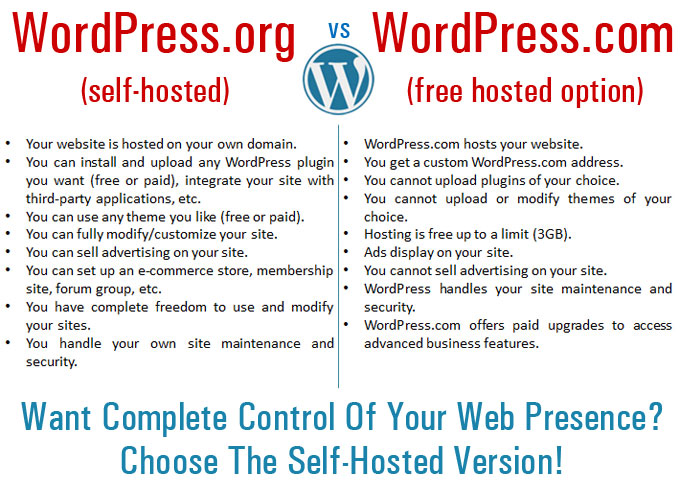
(WordPress – Hosted Or Self-Hosted?)
WordPress provides users with a “self-hosted” and a “hosted” option.
The “self-hosted” option lets you download the full-featured WordPress CMS application at no cost from WordPress.org and host a WordPress site or blog under your own domain name.
With the “hosted option”, WordPress will host your site for free at WordPress.com. There are, however, a number of limitations on what you can and can’t do with your site when WordPress.com hosts it for free.
If you plan to build a professional business presence online and you want to set up the traffic system described here, then you should choose the “self-hosted” WordPress platform. The benefits of choosing the “self-hosted” option (WordPress.org) far outweigh those of hosting a free blog at WordPress.com. You have complete control over your web presence and avoid the limitations of the hosted option. Keep in mind that You can overcome the limitations of the free hosting options by upgrading to a paid option, but then why not just start off with a WordPress site hosted on your domain and avoid the hassles of upgrading later?
If You Have An Existing Website
If you already own an existing website, check if it has been built using WordPress.
If you need help with this step, check this article: The Easy Way To Tell If Your Blog Runs On WP Software
If your website is powered by WordPress, move to the next step, and make sure that your site’s internal settings have been properly configured. We cover this step in more detail in another tutorial.
If your website was built using something other than the WordPress CMS platform, you have to make some choices.
Take a look at the diagram below. It will help you choose how to set up WordPress on your domain …
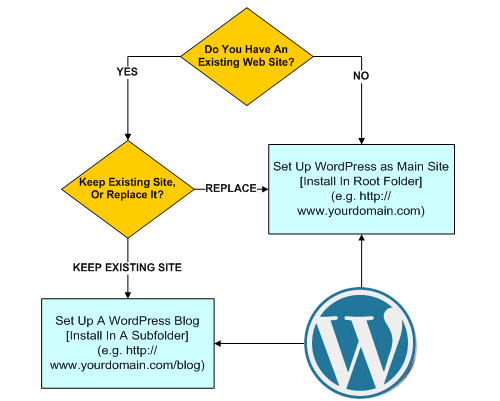
(Use this simple diagram to help you choose where to set up a WordPress website or blog on your domain)
Basically, you have two choices:
- Replace your existing site with a WordPress site, or
- Keep your existing website and add a WordPress blog. Your WordPress blog will then be expertly configured and used to drive traffic to your main web site.
![]()
If you choose to keep your existing site and add a WordPress blog, make sure to use the self-hosted version of WordPress, which requires your own domain name and web hosting, but allows you to fully configure your site’s settings and customize the design and style of your existing web site using a closely-matching WP theme.
To use WordPress for your main site, install it in the “root” directory of your domain name (e.g. mydomainname.com).
If you have a website, then you will want to install WordPress in a subdirectory of your domain, e.g. www.mydomainname.com/blog (you can name your subfolder whatever you want).
If you already have an existing website that you don’t want to delete or replace with a WordPress site, the other option you have is to set up your WordPress site or blog on an entirely different domain.
This way:
- mydomainname.com – goes to your existing website
- myotherdomain.com – goes to your WordPress site
Once you have set up your WordPress site, the next step is to configure its internal settings. This step is explained in the next article in the series.

This is the end of Section Two
To read more, click here:
![]()
This tutorial is part of a comprehensive tutorial series designed to help business owners learn how to grow their business online cost-effectively and drive traffic sustainably using a WordPress-driven website and proven online marketing strategies.
Get Notified When New WordPress Tutorials Get Published – Subscribe To Our Site!
***
"This is an awesome training series. I have a pretty good understanding of WordPress already, but this is helping me to move somewhere from intermediate to advanced user!" - Kim Lednum
***

