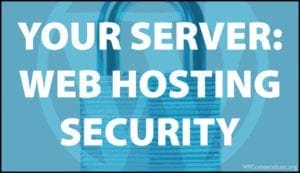WordPress Security
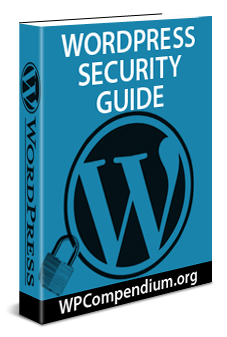 Keeping your WordPress site secure is very important.
Keeping your WordPress site secure is very important.
With WordPress powering over a quarter of all websites worldwide and cybersecurity threats on the rise, millions of small businesses face the risk of having their online security compromised by malicious activities of hackers, anonymous users, and bots spreading malware, ransomware, and other potentially disastrous viruses, which can strike anywhere in their system.
In this section, you will learn about WordPress security and how to keep your WordPress site and your entire digital presence secure and protected from hackers, malicious users, and malware.
***
Why Is WordPress Security Important?
Keeping a WordPress site secure, safe, and protected is critically important for several reasons:
- Protection Against Hackers: WordPress is a popular CMS, making it a prime target for hackers. Securing your site prevents unauthorized access, data breaches, and site defacement, which can harm your reputation and lead to financial losses.
- Safeguarding User Data: Websites often handle sensitive information, such as customer details and payment data. A secure site ensures this information is protected, maintaining user trust and compliance with privacy laws.
- Preventing Malware: Infected sites can distribute malware to visitors, leading to blacklisting by search engines and browsers. Securing your site prevents it from becoming a conduit for spreading malicious software.
Importance of Continual Security Monitoring
Setting up a secure WordPress site once isn’t enough. Here’s why it’s important to continually monitor the security of your WordPress site:
- Evolving Threats: Cyber threats are constantly evolving. Regular monitoring helps detect new vulnerabilities and emerging threats, ensuring timely updates and patches are applied.
- Early Detection of Issues: Continuous monitoring allows for early detection of suspicious activities, such as brute force attempts or unusual login patterns. This proactive approach can prevent potential breaches before they escalate.
- Compliance and Trust: Regular security checks ensure your site remains compliant with legal requirements and maintains the trust of your users and customers.
Does Your WordPress Site Require A Security Review?
Here are some of the reasons why you may need to review your WordPress site’s security:
- Unusual Traffic Spikes: A sudden increase in traffic, especially from unfamiliar sources, could indicate that bots are targeting your site. This might be a sign of a security breach or vulnerability.
- Unknown User Accounts: If you notice new or unfamiliar user accounts with administrator privileges, it could be a sign that hackers have gained access to your site. Regularly review your user list.
- Website Defacement: Changes to your site’s appearance or content that you didn’t authorize suggest that your site has been compromised. This is often due to poor security measures or vulnerabilities in plugins or themes.
- Redirects to Malicious Websites: If your site is redirecting visitors to unknown or malicious websites, it’s a clear sign of a security breach. This can harm your site’s reputation and affect SEO rankings.
- Warnings from Google: If Google flags your site as insecure or harmful, you need to address the security issues immediately. This can result from malware or phishing attempts.
- Site Downtime or Slow Performance: If your site is frequently down or experiencing unusual slowdowns, it might be under a DDoS attack or suffering from security-related performance issues.
- Outdated Software: Running outdated WordPress versions, themes, or plugins makes your site more vulnerable to attacks. Regular updates are crucial to maintaining security.
- SSL Certificate Warnings: If your site shows “Not Secure” warnings or lacks a valid SSL certificate, it’s a sign that you need to address this security gap to protect user data.
If you detect any of the above on your WordPress site, refer to the checklist below to help you address and fix these issues.

Checklist: WordPress Security
Use this checklist to secure your WordPress site and ensure it is safe and protected:
1. Initial Setup
- Choose a Secure Hosting Provider:
- Select a hosting provider with strong security measures, including firewalls and malware scanning.
- Install SSL Certificate:
- Enable HTTPS on your site to encrypt data between the server and users.
2. WordPress Configuration
- Update WordPress Core, Themes, and Plugins:
- Regularly update WordPress, themes, and plugins to patch security vulnerabilities.
- Remove Unused Themes and Plugins:
- Delete any themes or plugins that are not in use to minimize risk.
- Change Default Admin Username:
- Avoid using “admin” as the username for your administrator account.
3. Strengthen Login Security
- Use Strong Passwords:
- Create strong, unique passwords for all user accounts.
- Implement Two-Factor Authentication (2FA):
- Require a second form of verification for all logins.
- Limit Login Attempts:
- Use plugins to prevent brute-force attacks.
- Change WordPress Login URL:
- Use a plugin to change the default login URL from
/wp-adminto something unique.
- Use a plugin to change the default login URL from
4. Database Security
- Change the WordPress Database Prefix:
- Modify the default
wp_database table prefix to something unique.
- Modify the default
- Regularly Backup Database:
- Schedule regular backups of your database and store them securely.
5. File and Directory Security
- Set Correct File Permissions:
- Set file permissions to
644for files and755for directories.
- Set file permissions to
- Disable File Editing in Dashboard:
- Add
define('DISALLOW_FILE_EDIT', true);towp-config.phpto prevent file editing through the dashboard.
- Add
- Protect
wp-config.php:- Move
wp-config.phpto a non-public directory and limit access.
- Move
6. Security Plugins
- Install a Security Plugin:
- Use security plugins for additional layers of protection.
- Enable Malware Scanning:
- Regularly scan your site for malware and suspicious activity.
7. Regular Maintenance
- Monitor Logs:
- Keep an eye on server logs, WordPress logs, and login attempts.
- Perform Regular Security Audits:
- Periodically audit your site for security vulnerabilities and apply necessary fixes.
8. User Access Management
- Implement Role-Based Access Control:
- Assign appropriate user roles and limit administrative privileges.
- Regularly Review User Accounts:
- Remove inactive user accounts and update user permissions as needed.
9. Monitoring and Alerts
- Enable Security Notifications:
- Set up alerts for suspicious activity and security breaches.
- Use Website Monitoring Tools:
- Employ monitoring tools to track site uptime and performance.
10. Disaster Recovery
- Maintain Regular Offsite Backups:
- Store backups in a secure, offsite location to ensure recovery in case of an attack.
- Create a Disaster Recovery Plan:
- Develop a step-by-step plan for restoring your site in the event of a breach.

Checklist: WordPress Security Check [Maintenance]
Use this checklist when performing regular maintenance to check that your WordPress site remains safe, secure, and protected from hackers, bots, and malware:
1. Update Check
- Core, Themes, and Plugins: Ensure that WordPress core, themes, and plugins are updated to their latest versions to patch any known vulnerabilities.
2. User Account Review
- Admin Accounts: Review and remove any inactive or unnecessary admin accounts.
- Strong Passwords: Ensure that all user accounts use strong, unique passwords.
- Two-Factor Authentication (2FA): Verify that 2FA is enabled for all accounts, especially administrators.
3. File Integrity Monitoring
- Core File Verification: Use tools or plugins to compare your current WordPress core files with the original versions to detect unauthorized changes.
- Malware Scanning: Run a full malware scan using a security plugin.
4. Database Security
- Database Backup: Perform and store a fresh backup of your database in a secure, offsite location.
- Check for Malicious Code: Scan the database for signs of malware or suspicious activity.
5. Firewall and Security Plugin Configuration
- Firewall Settings: Ensure your web application firewall (WAF) is correctly configured and actively blocking malicious traffic.
- Security Plugin Audit: Review the settings and logs of your security plugin to confirm that all security features are active and functioning correctly.
6. Vulnerability Scanning
- Automated Security Scan: Run an automated security scan to detect potential vulnerabilities, outdated software, or misconfigurations.
- Bot Traffic Review: Use tools like Cloudflare or your hosting provider’s bot management features to monitor and mitigate harmful bot traffic.
7. Access Logs Review
- Server Logs: Check server logs for unusual activity, such as repeated failed login attempts or unfamiliar IP addresses.
- Login History: Review login records for suspicious activities or failed login attempts.
8. File Permissions and Configurations
- Correct File Permissions: Verify that file permissions are set to
644for files and755for directories. - Disable File Editing: Ensure that file editing through the WordPress dashboard is disabled by adding
define('DISALLOW_FILE_EDIT', true);towp-config.php.
9. Security Notifications and Alerts
- Enable Alerts: Ensure security notifications and alerts are configured to notify you immediately of any suspicious activities or breaches.
10. SSL Certificate and HTTPS
- SSL Status: Verify that your SSL certificate is active and valid.
- Forced HTTPS: Ensure all traffic is forced over HTTPS by configuring your server settings or using a plugin.
11. Regular Backups
- Backup Schedule: Confirm that regular backups are scheduled and functioning correctly.
- Backup Integrity: Test the restoration process from the backups to ensure they are complete and functional.
12. Disaster Recovery Plan
- Review Recovery Plan: Regularly review and update your disaster recovery plan to ensure it is comprehensive and actionable in case of a breach.
WordPress Security FAQs
Here are some frequently asked questions about WordPress security:
What are the most common security issues with WordPress?
Common security issues include brute force attacks, malware, vulnerabilities in plugins and themes, SQL injections, and cross-site scripting (XSS). These issues can lead to unauthorized access, data breaches, or site defacement.
How can I secure my WordPress site against hackers?
To secure your WordPress site, use strong passwords, enable two-factor authentication (2FA), regularly update WordPress core, themes, and plugins, and install a security plugin.
What is the importance of keeping WordPress updated?
Regular updates patch vulnerabilities, fix bugs, and improve functionality, helping to prevent potential security breaches. Always keep your WordPress core, themes, and plugins up-to-date.
Can you use plugins to enhance WordPress security?
Yes, there are many popular security plugins you can use to harden WordPress security. Many security plugins include features like firewalls, malware scanning, and login protection.
How can I protect my site from brute force attacks?
Limit login attempts, enable 2FA, use strong passwords, and hide your login page URL to reduce the risk of brute force attacks. Plugins can also help by blocking repeated failed login attempts.
What should I do if my WordPress site is hacked?
If your site is hacked, immediately change all passwords, scan for malware, restore from a clean backup, and consider hiring a security expert to remove any malicious code. Then, strengthen your site’s security to prevent future attacks.
How does SSL contribute to WordPress security?
SSL encrypts data between your website and its visitors, preventing sensitive information from being intercepted. It also boosts SEO rankings and builds trust with your users.
How can I secure my WordPress site’s database?
Use a strong database password, change the default table prefix, and limit database user privileges. Regularly back up your database and use a security plugin to monitor for suspicious activity.
What is the role of a web application firewall (WAF) in WordPress security?
A WAF protects your site by filtering and monitoring HTTP traffic between your website and the internet. It blocks malicious traffic and helps prevent common attacks like SQL injections and XSS.
How can I prevent SQL injection attacks on my WordPress site?
To prevent SQL injection attacks, use prepared statements with parameterized queries, keep your software updated, and install a security plugin that offers SQL injection protection.
WordPress Security Tutorials – Categories
Click on the links below to view tutorials related to WordPress security sorted by categories:
WordPress Security Tutorials

WordPress Security Overview

Basic Web Security And Threat Risk Prevention

Your Devices – Computer Security

Your Devices – Software Security
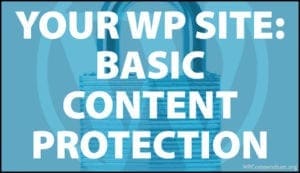
Your WordPress Site – Basic Content Protection
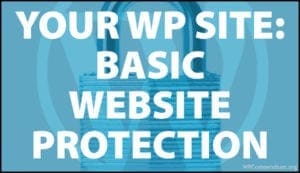
Your WordPress Site – Basic Website Protection
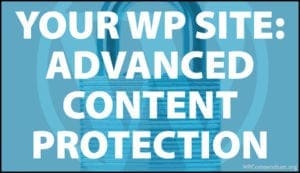
Your WordPress Site – Advanced Content Protection
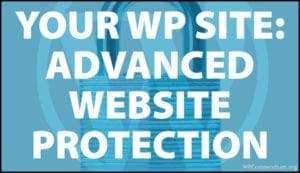
Your WordPress Site – Advanced Website Protection
WordPress Security Tutorials
Click on the links below to view all WordPress security tutorials:
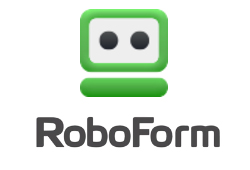
RoboForm – Password Management Tool

WordPress Security Plugins

How To Protect Your WordPress Site From A Brute-Force Attack
WordPress Brute-Force Attack Prevention Plugins

Computer Security Tips

Backup Creator – WordPress Backup Plugin
Online Password Security
Important Web Browser Security Information

WordPress Security Checklist
WordPress Security Keys

How To Create A Computer Backup System

How To Add A Physical Layer Of Security To Your Computer
How To Configure Web Browser Security Settings
WordPress Security – Password Management Software
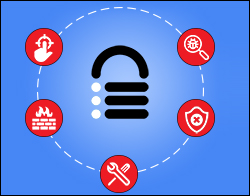
MalCare Security Service: One-Stop WordPress Security Solution
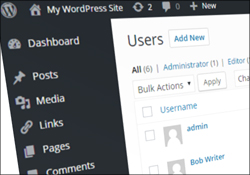
How To Change The Admin Username In WordPress

WordPress Security Explained

WordPress Security Video Tutorials

Software Security – How To Prevent Malware Attacks
Web Browser Security

Understanding The Mindset Of Hackers
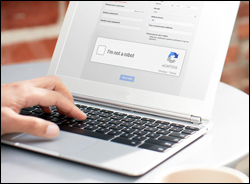
How To Add Google reCaptcha Security Captchas To WordPress Forms

How To Keep Your Computer Operating System Up-To-Date

How To Add, Protect, And Manage Downloadable Files In WordPress
User Security

Blog Defender – WordPress Security Suite

WP Total Audit – Find And Fix Common WordPress Errors

Benefits Of Managed WordPress Hosting For WordPress Website Owners

Common Software Security Threats
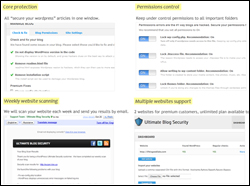
WordPress Security Plugin – Ultimate Security Checker
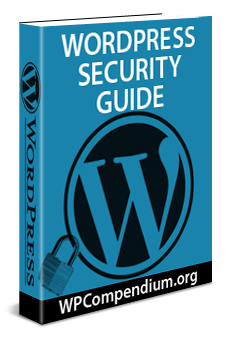
Free Online Computer Website And WordPress Security Tutorials Guide Launched
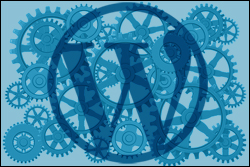
WordPress Maintenance Process

Software Security Tips
Computer Password Security
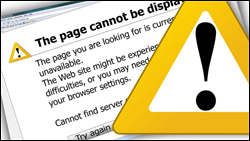
How To Set Up Website Downtime Monitoring For Your WordPress Site
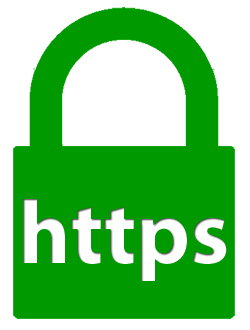
How To Add SSL To WordPress For Free Using CPanel AutoSSL
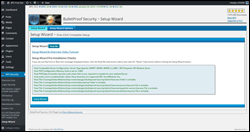
WordPress Security Plugin – BulletProof Security
What To Do If Your WordPress Site Has Been Hacked
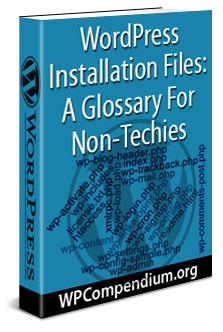
WordPress Installation Files: A Glossary For Non-Techies
Web Browser Security – Useful Tips
How To Change Your WordPress Database Password

Computer Security Guide For WordPress Users
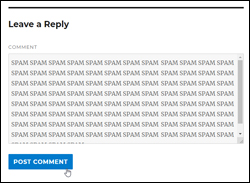
How To Stop Comment Spam On Your WordPress Media Attachment Pages
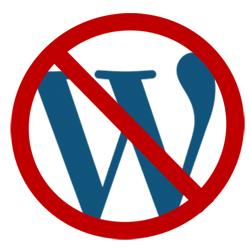
How To Prevent Content Theft In WordPress

Software Security Guide For WordPress Users

WordPress Security Guide For Beginners
Free eCourse For WordPress Users
Enter your details in the form below to subscribe…
***
"This is AMAZING! I had learnt about how to use WordPress previously, but this covers absolutely everything and more!! Incredible value! Thank you!" - Monique, Warrior Forum