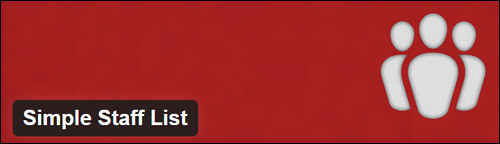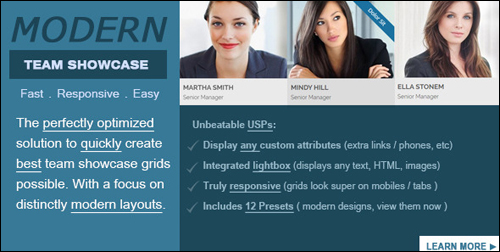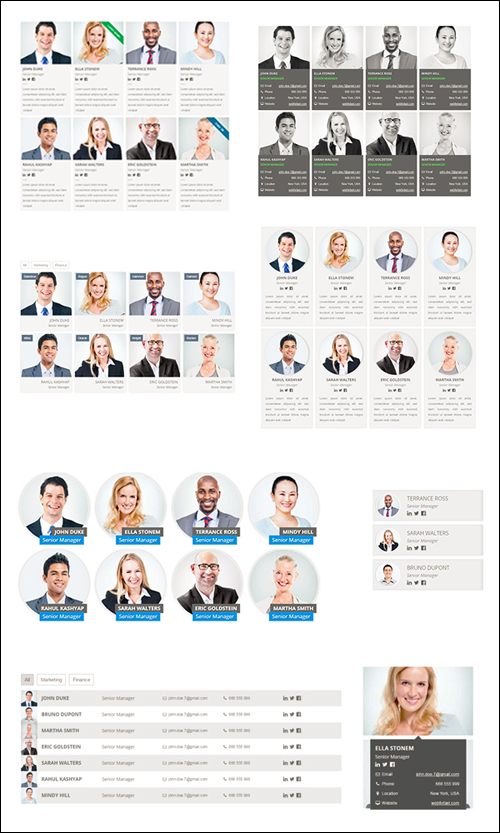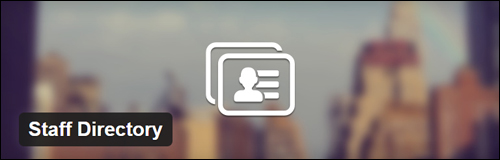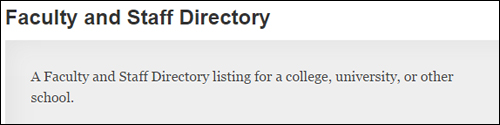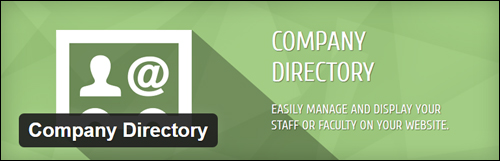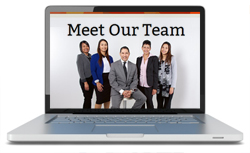 Something that’s been proven to work in business, is that people often tend to buy from those they know, like and trust.
Something that’s been proven to work in business, is that people often tend to buy from those they know, like and trust.
If you are looking for ideas to sell more products or services online, then one of the things you can do, is help visitors get to know, like and trust you and your business better.
If you have a WordPress-driven site, one way to easily help visitors get to know you better is to add a WordPress staff list plugin that lets you display a directory listing with information about your partners, your business team, or your staff members.
This tutorial explains how to create an easy-to-update employee directory in WordPress.
Plugin Tutorial: Adding A Staff List Directory To Your WordPress Site
In this tutorial, we will install, activate and configure a no cost WordPress plugin called Simple Staff List.
Simple Staff List
(Simple Staff List WordPress Plugin)
Simple Staff List lets you easily staff members (you could also use it to display partners, etc.).
The first step is to install and activate the Simple Staff List plugin.
Log into your WP administration and in your admin menu, choose Plugins > Add New …
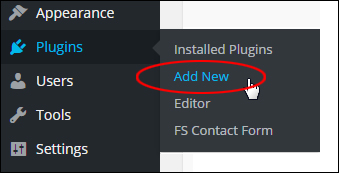
(WP Plugins Menu – Add New)
In the Plugins area, search for “simple staff plugin”. This brings up the Simple Staff Plugin in your search results area.
Click on Install Now …
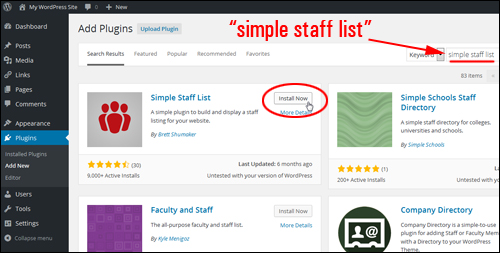
(WordPress Plugins – plugin search results)
Click on Activate Plugin …

(Activate plugin)
After the plugin has been installed and activated, a new menu entry will display on your main WordPress menu called Staff Members …
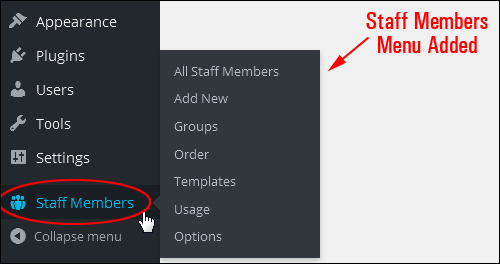
(Staff Members)
Here is where you will configure and manage all of the options and settings for your plugin are configured and managed in this menu.
Configuring Simple Staff List
Depending on how many people are in your team and how you want to structure your staff directory, you could just begin adding new entries at this point, or create several groups (i.e. categories) that you will assign to your staff.
Staff Members – Groups
Let’s configure your groups. In your dashboard menu, choose Staff Members > Groups …
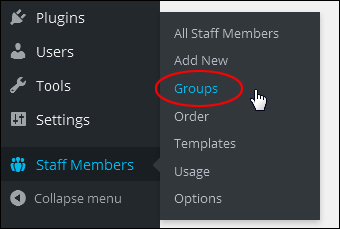
(Staff Members – Groups)
This loads the Groups settings …
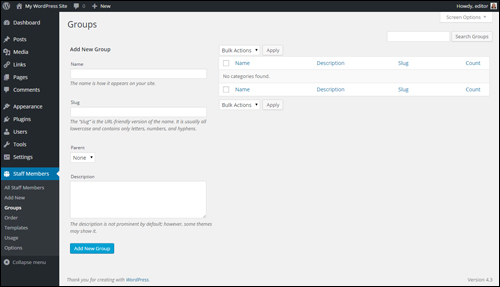
(Groups area)
![]()
Note: Configuring groups is just like configuring WordPress categories …

(Groups work just like categories)
Create new groups by entering the following information:
- Group Name – Type in your group category name
- Slug – Type in the slug of your category. Note: make sure that all letters are in lower case and use hyphens instead of spaces.
- Parent – Use this section to set up nested categories
- Description – Enter a category description
- Click the Add New Group button when done to create the new group name …
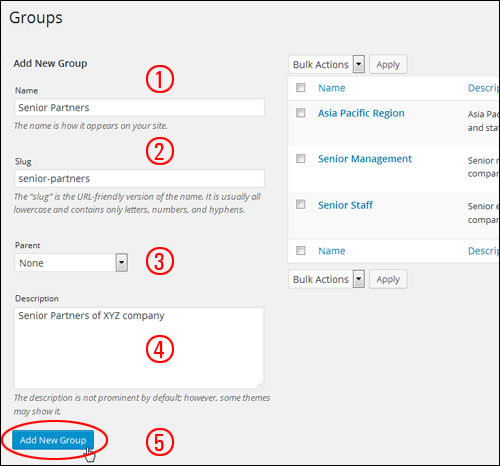
(Groups settings area)
If you manage a medium to large organization, having the ability to set up different categories can be very useful. For example, you can create groups for investors, developers, faculties, etc.
Create as many categories and nested categories as you want by adding new Groups and then using the Parent drop-down menu to assign these to a directory hierarchy …
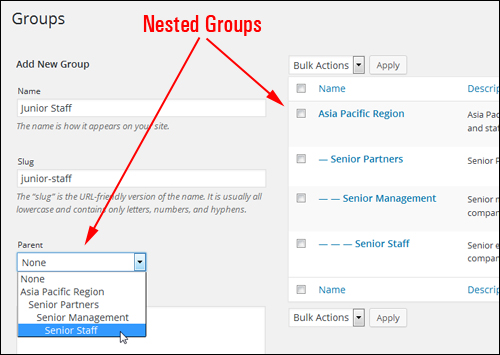
(Nested groups)
Remember to click on the Add New Group button after entering each item …
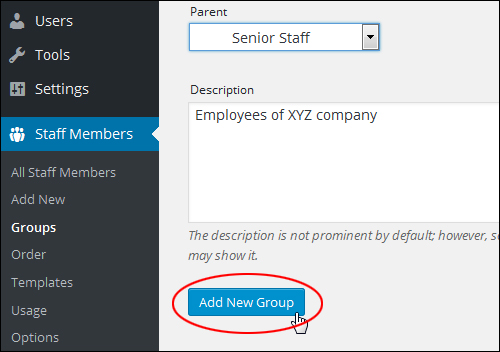
To edit Groups for individual items, hover your mouse over a category title and click on the Edit link …
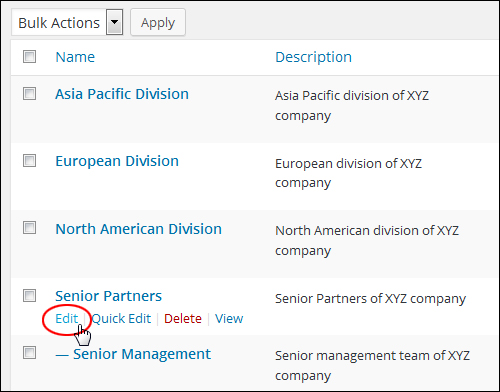
Your selected item will open in the Edit Group page. Select a new parent category from the Parent drop-down menu …
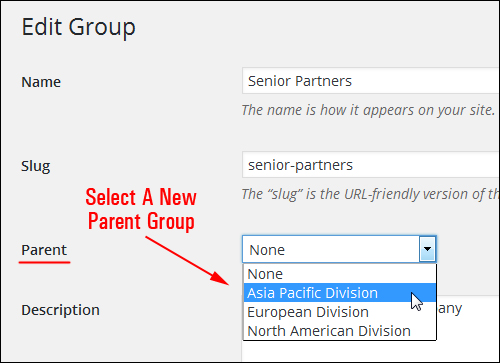
(Edit Group screen)
Click Update to save your changes …
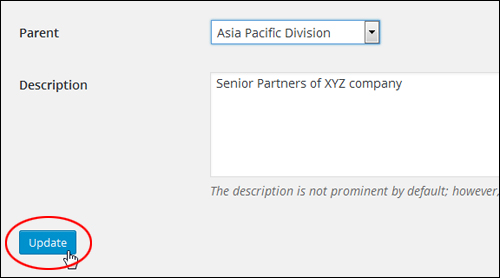
To change your Group name or slug, hover your mouse over the group name and select Quick Edit …
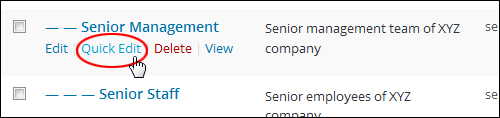
Click on Update Group when done to save your changes …
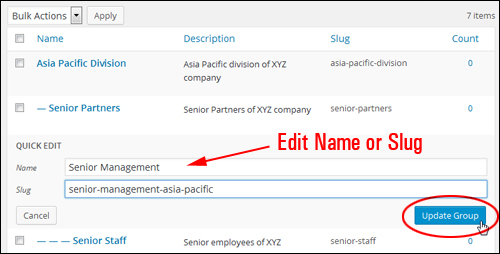
Add as many categories as you need to until you are done creating your directory structure …
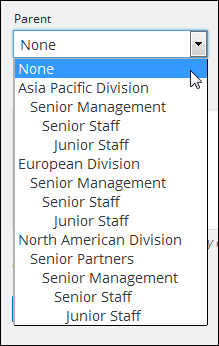
You can add as many nested groups as you like …
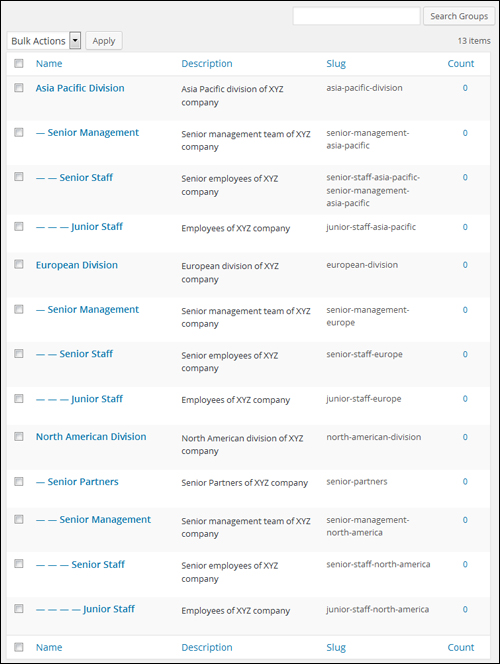
(Add nested categories your directory)
Once you are done setting up your groups, you can begin adding names to your directory.
Staff Members – Add New
From your WP admin menu, select Staff Members > Add New …
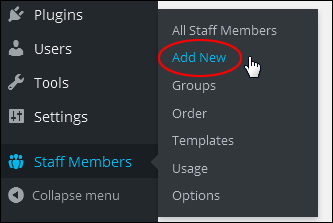
(Staff Members Menu – Add New)
This takes you to the Add New Staff Member section …
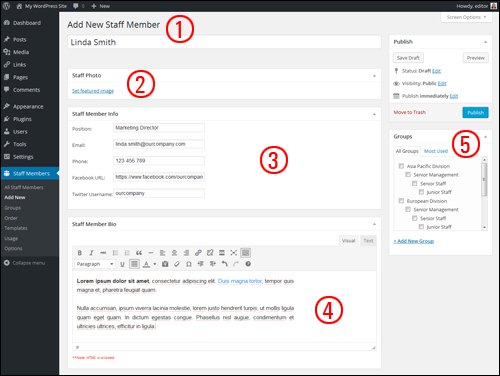
(Add New Staff Member settings area)
This screen provides an easy-to-use interface for adding and editing your staff member information and includes the following fields:
Name Section (1)
- Name: Your employee’s name
- Permalink: Modify the permalink URL associated with each employee if required (you will see this section after saving your details).
Staff Photo Section (2)
- Photo: Upload a photo in this section
Staff Member Info Section (3)
- Position: Enter the person’s position here
- Email: Type in the staff member’s email address
- Phone Number: The staff member’s phone number
- Facebook URL: Enter your employee’s Facebook address (note: use the full URL, e.g. http://www.facebook.com/username)
- Twitter URL: Enter your staff member’s Twitter username here (note: only enter the username, not the full twitter URL)
Staff Member Bio Section (4)
- Staff Member Bio: Add a profile description for your employee here. As this uses the WordPress Text Editor, you can add formatting to the content entered in this section.
Groups Section (5)
- Groups: This section lets you assign a staff or faculty member to a group (see above to learn how to set up your groups).
![]()
Click on the Screen Options tab …
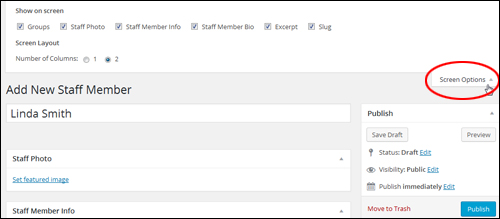
(Screen options tab)
You can enable additional features …
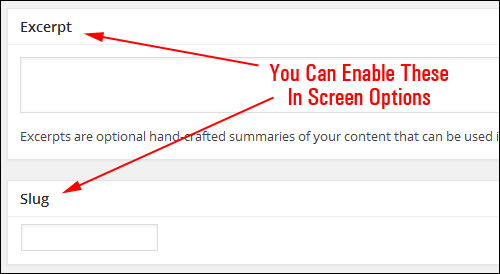
(Enable additional fields in screen options)
Now that you know what each section does, enter your employee’s details …
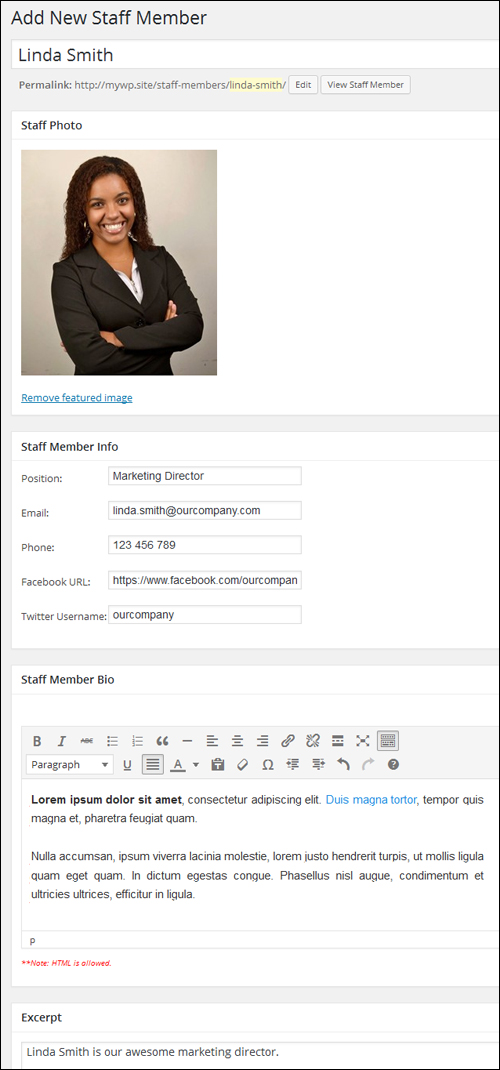
(Add New Staff Member settings)
After you have entered details, assign the new entry to a directory group in the Groups box located in your sidebar …
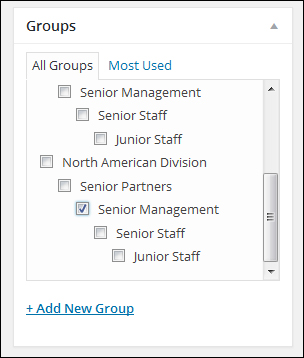
(Groups box)
Note: If you have not set up your directory groups before adding staff member details, you can add a new group in this screen by selecting Groups > + Add New Group …
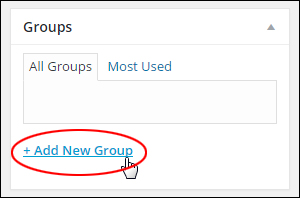
(Groups > + Add New Group feature)
A field will appear allowing you to enter a new group name, with a drop-down menu that lets you assign your new entry to a parent group. Enter your new directory category and click on the Add New Group button …
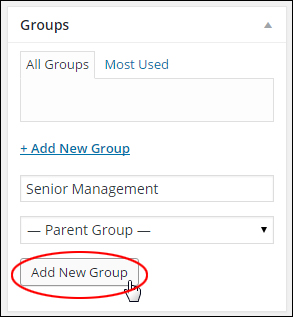
Your new category will be created. Make sure that the checkbox is ticked …
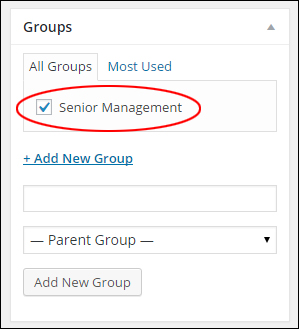
(New group)
![]()
Note: You cannot edit groups when adding or making changes to a staff member’s details. To edit an item, go to the Groups section of the plugin’s settings (see “Groups” section above for details).
***
After typing in your staff member’s details, click the Publish button to add them to the staff directory …
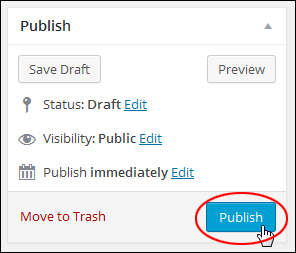
Click View Post …
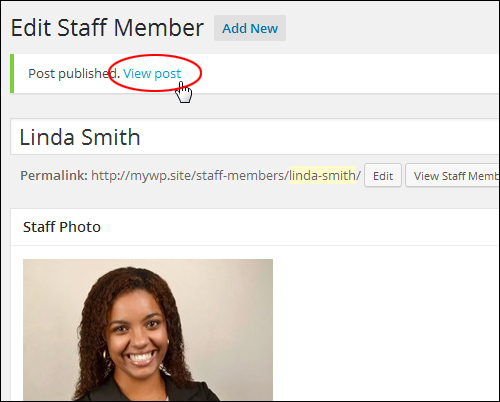
To edit your staff member’s profile, click on the Edit Staff Member link in your WordPress admin toolbar …
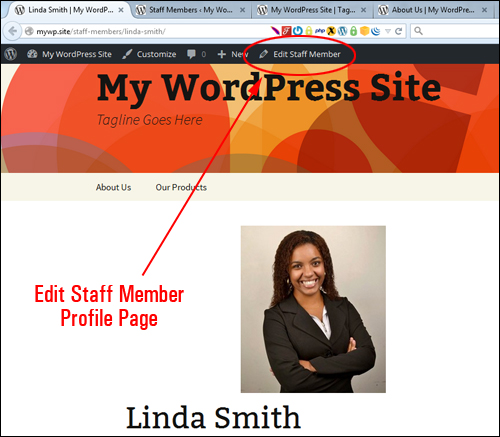
(Edit Staff Member link – WP admin toolbar)
![]()
To learn more about using the admin toolbar , go here:
Note: If you get an error like the one shown below, check that your permalinks have been set up correctly …
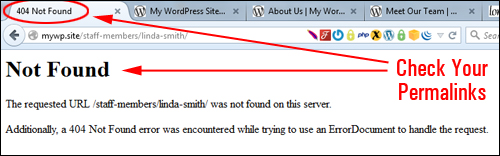
(Page error – Check your permalinks)
If you need help setting up permalinks, see this tutorial:
Keep adding more details to your directory directory as shown above until done.
Staff Members – All Staff Members
Once you are done adding employee details to your directory, you can view and edit their details by selecting Staff Members > All Staff Members in the menu …
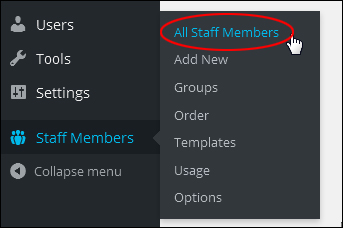
(Staff Members – All Staff Members)
This brings up a table listing all your directory entries and details you have added with each entry …
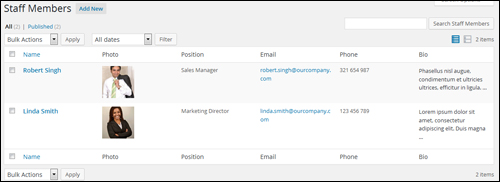
(Staff Members details table)
If you need to modify an individual’s details, hover your mouse over their listing, and a menu will appear.
Click on Edit to modify their Staff Bio, or Quick Edit to edit details like name, slug, group, and publish status. You can also delete a list item from your directory by clicking on the Trash link, or view the entry on your site by clicking View …
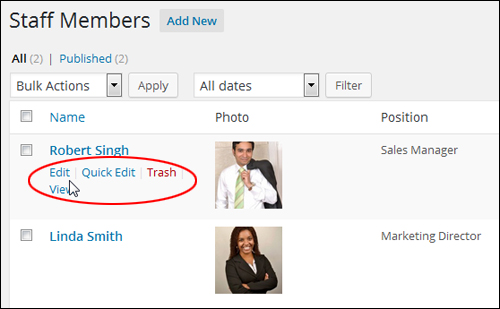
(Edit Staff Members profile info)
Depending on what you are using the plugin for, your list can become unwieldy.
You can use the Search Staff Members search feature to find member details if required …
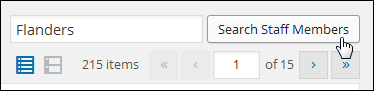
(Search Staff Members search box)
The plugin also lets you specify which fields to display in this section. To show or hide fields on your screen, click on Screen Options …
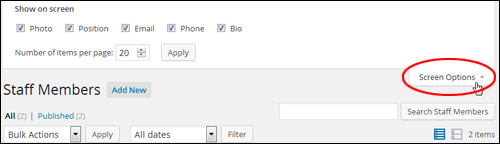
(Staff Members Screen Options)
Tick or untick the checkboxes to display or hide fields. You can also choose how many staff members are listed per page. Click the Apply button when finished to save your preferences …
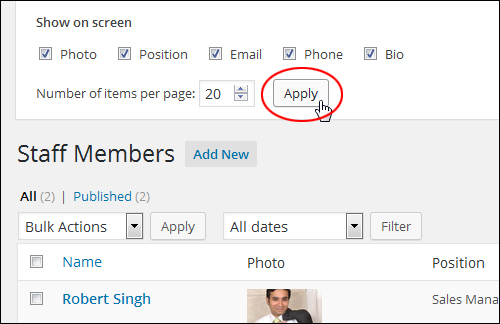
Staff Members – Order
The Simple Staff List plugin also features a drag-and-drop interface that allows you to set the order in which entries show on your directory page.
Choose Staff Members > Order on the main admin menu …
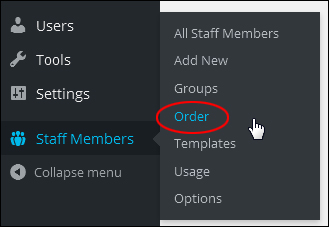
(Staff Members Menu – Order)
To rearrange the order of your listings, click and drag the item to the new location …
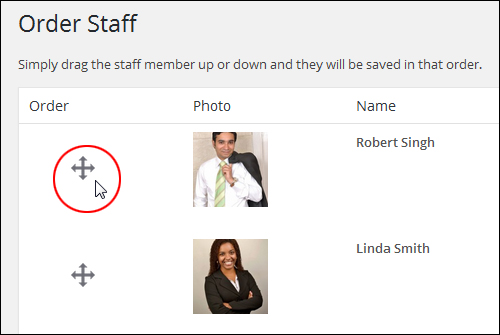
(Reorder items using drag and drop)
Your directory will be automatically reorganized …
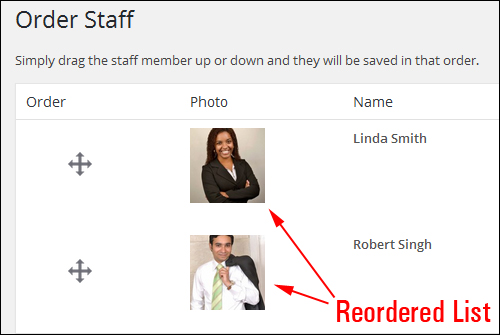
(Reordered list entries)
Once you have added employees’ details to your directory, the next step is to add your directory on your site.
Staff Members – Order
The Simple Staff List plugin also features a drag-and-drop interface allowing you to set the order that listings appear on your directory page.
Select Staff Members > Order on the dashboard menu …
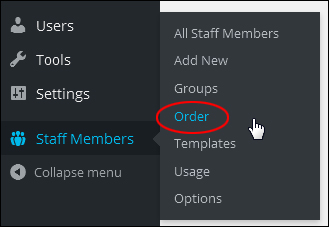
(Staff Members Menu – Order)
To reorder your items, click and drag the item to its new location …
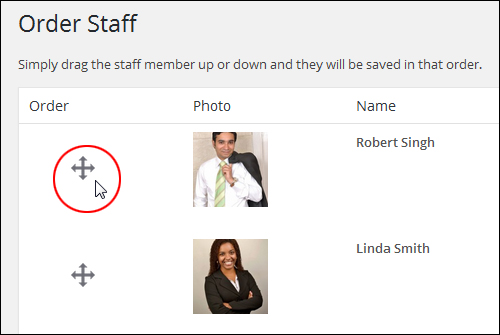
(Rearrange employee listings using drag and drop)
Your directory will automatically be rearranged …
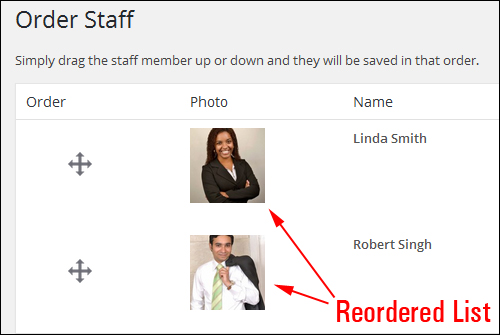
(Reordered list)
Once you are done adding employees’ details to the directory, the next step is to add your directory to your site users.
Simple Staff List – Additional Notes
Simple Staff List also lets you customize the layout and style of your staff directory entries using template tags and CSS (Cascading Style Sheets).
Templates Menu
To customize the layout and style of your staff directory, select Staff Members > Templates from the menu …
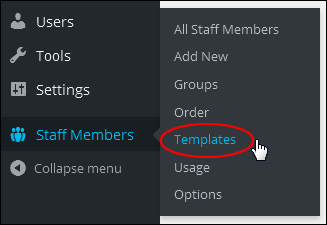
(Staff Members – Templates)
This brings up the Templates page …
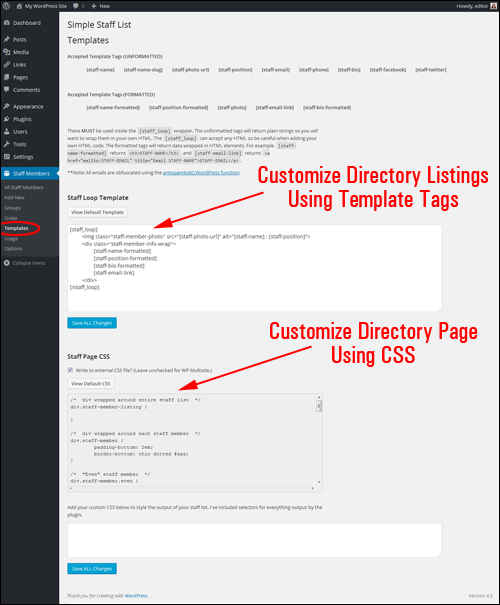
(Customize your directory template)
To customize your directory, reorganize any of the allowed template tags inside the [staff_loop] [/staff_loop] code.
For example, here is the Default Staff Loop Template …
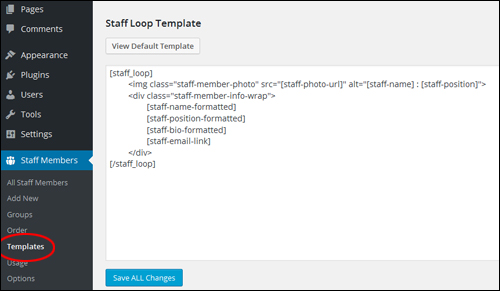
(Default Simple Staff List Staff Loop Template)
The The code shown above displays your listing as shown below …
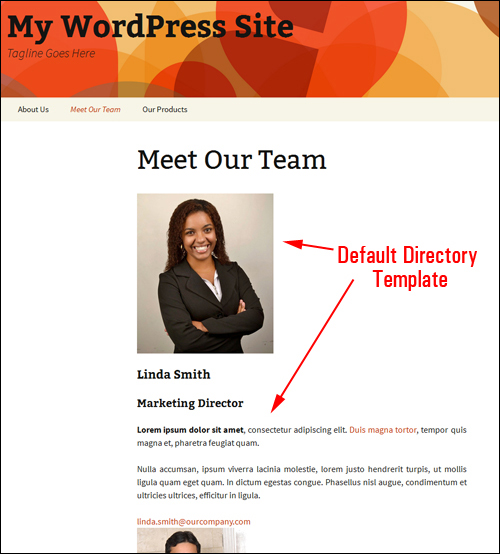
(Default Plugin Template Listing)
Notice that there are no Facebook or Twitter URLs showing in the above listing. To make these fields appear in your directory, we will need to add the [staff-facebook] and [staff-twitter] template tags, as shown in the example below …

(Template tags can be added to the Staff Loop Template to customize your listings page)
Here is what your staff list will now look like …
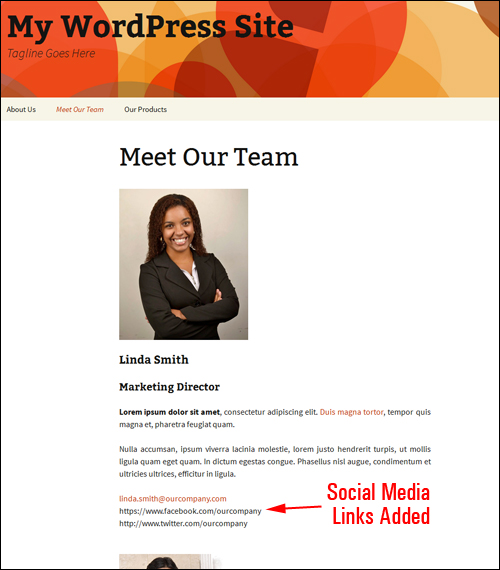
(Staff profiles with social media links added)
![]()
Note: If you want to customize your directory but don’t want to mess around with template tags or are not sure what to do, please contact us for help.
Usage Menu
As well as being able to customize your directory templates, the Simple Staff List plugin lets you display your listings differently using modified shortcodes.
In your dashboard menu, click on Staff Members >Usage …
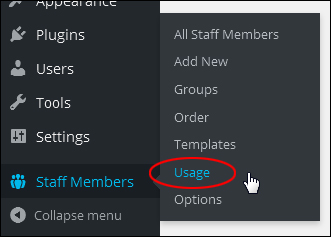
(Staff Members Menu – Usage)
This opens the Usage screen …
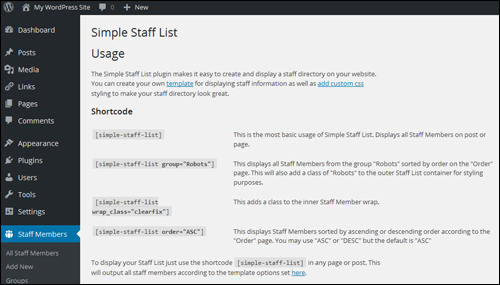
(Simple Staff List – Usage shortcodes)
This screen displays all the shortcode variations allowed by the plugin.
For example, a useful variation you can choose to display only members of a specific group is the shortcode [simple-staff-list group=”group name”], (e.g.:[simple-staff-list group=”property managers”])
Or, you can make your listings display in ascending or descending order by using the shortcode [simple-staff-list order=”ASC”] (ascending).
Options Menu
In your WordPress admin menu, select Staff Members >Options …
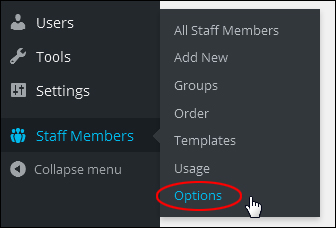
(Staff Members – Options)
This opens the Options page …
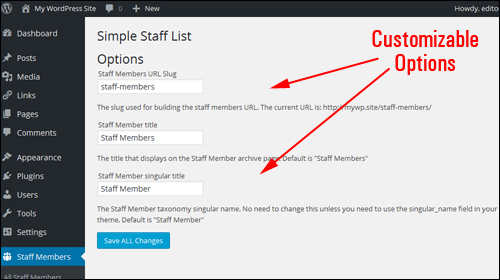
(Simple Staff List – Options screen)
This section lets you modify labels like Staff Members URL Slug and Staff Member titles
You can also export your staff members info from the Tools > Export section …
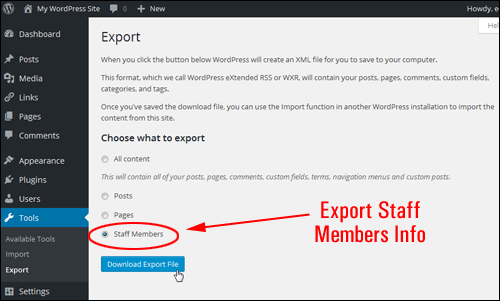
(Export Staff Members plugin information)
If you need plugin support, go to the plugin faq page and request help from the plugin author.
Other Staff Directory Plugins
Simple Staff List isn’t the only plugin you can use to display a faculty directory in WordPress. Here are some other free WordPress plugins you can check out:
Modern Team Staff Directory
(Modern Team Staff Directory – WP Plugin)
The Modern Team Staff Directory plugin helps you collect your team information and showcase it anywhere on your site in beautiful grids, columns and tables. This premium plugin features over a dozen presets and provides editors that make it easy to edit and update your directory.
(Modern Team Staff Directory – Responsive Templates)
Learn more about this plugin here:
Staff Directory
(Staff Directory – WP Plugin)
The Staff Directory plugin lets you easily create a directory of faculty/staff/team members. The plugin supports staff categories and can be used for companies, schools, etc.
You can also create custom fields …
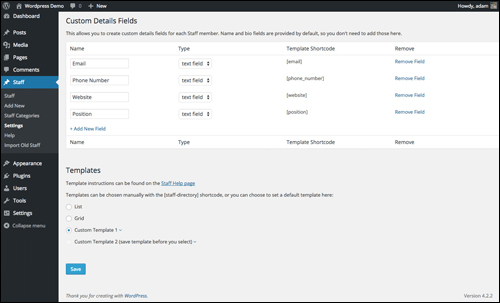
(Custom Details Fields. Screenshot source: plugin website)
Learn more here:
Faculty And Staff Directory
(Faculty And Staff Directory – WP Plugin)
The Faculty And Staff Directory plugin was developed to provide a simple and flexible faculty and staff directory for a small college or university.
The plugin also installs a widget that allows you to feature profiles in a widget area.
To learn more about this plugin go here:
Company Directory
(Company Directory – Plugin For WordPress)
With Company Directory, you can add your staff to your website. Different layouts are included, including grid and table views, plus as fields like position title, email, phone number, image and member bio, allowing visitors to get to know your company and capabilities.
Visitors will be able to click through from your list, grid, and table views to read more about each employee in a customizable single view …
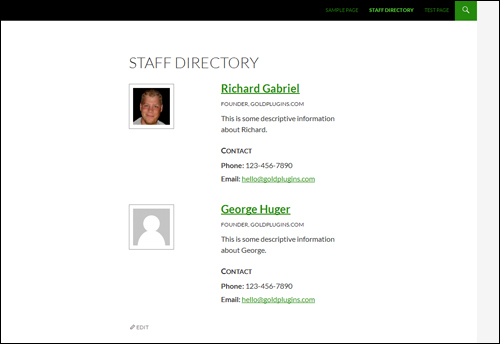
(Display your staff and faculty members in an easy-to-view format. Screenshot sourced from Company Directory website)
This plugin uses shortcodes.
To learn more about this plugin go here:
Employee Spotlight
(Employee Spotlight – Plugin For WordPress)
Employee Spotlight displays employees, founders or just an individual person in a 4-column circle grid page. This page can be easily created with a setup assistant on plugin activation.
With the Employee Spotlight plugin, you get two sidebar widgets which display featured and recent employees, plus two responsive views which adjust to the viewer’s screen.
Detailed information about each employee can be displayed in their own page, as well as in summary …
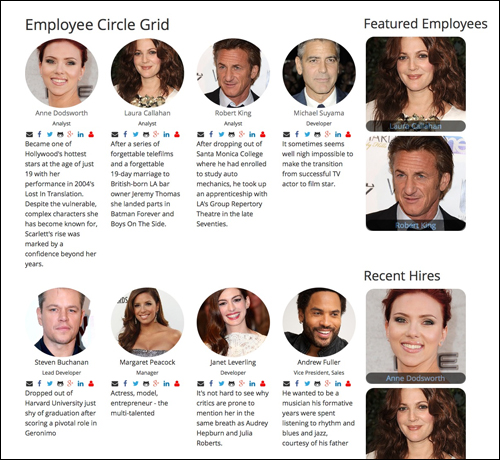
(Responsive layout with circle grid. Screenshot sourced from plugin website)
Learn more about this plugin here:
Staffer
(Staffer – WordPress Staff Directory Plugin)
Staffer uses custom post types for staff/employee management and supports the display of staff members via a shortcode, allowing you to easily create and manage a staff directory on your site …
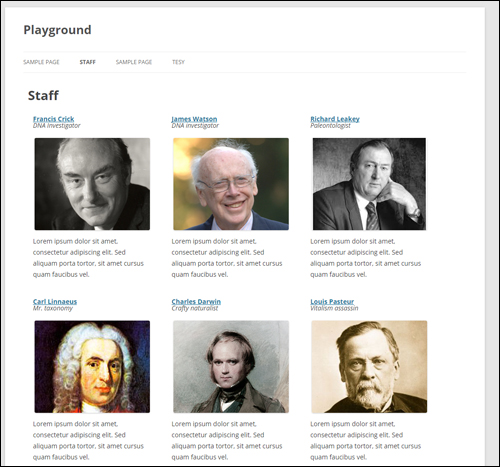
(Staffer archive page. Screenshot sourced from Staffer plugin website)
Staffer works immediately with many popular WordPress themes, and also allows for custom template use and custom content wrappers.
To learn more about this plugin go here:
![]()
If the above plugins aren’t what you’re looking for, search the WordPress plugin directory or go online and search for:
- Add Staff Directory To WordPress
- WordPress Staff Directory Plugin
- WordPress Plugin Staff Directory
- Simple Staff List Template WordPress
- etc.
Congratulations! Now you know how to add and create a simple staff or faculty directory to your WordPress site with no coding skills required, so you can showcase the people in your business, team, or organization.
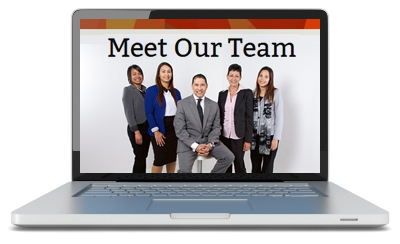
Images used to depict sample staff members were sourced under creative commons license from pixabay.com
***
"Learning WordPress has been a huge stumbling block for me. I've been looking for something that covers absolutely everything but doesn't cost an arm and a leg. Thank you so much ... you have just provided me with what I have been looking for! Truly appreciated!" - Tanya