How To Add, Protect, And Manage Downloadable Files In WordPress
 In this tutorial, you will learn how to add, protect, manage, and share downloadable files and content in WordPress.
In this tutorial, you will learn how to add, protect, manage, and share downloadable files and content in WordPress.
Complete this tutorial if you plan to add downloadable or shareable content to your site as part of your content marketing plan.
We also recommend completing the following tutorial, as it will help you better understand how to protect your downloadable files: How To Protect Your Content In WordPress Posts & Pages
What Kind Of Downloadable Files Can You Add To WordPress?
With WordPress, you can add just about any type of downloadable file to your content. This includes:
- Templates
- Checklists
- Price lists
- Product catalogs
- Brochures
- Case studies
- White papers
- Slides & presentations
- Media (videos, audios, images)
- Lead generation reports
- PDF files
- e-Books and guides
- Other digital information products
Additionally, you may want to protect your download files or content from being shared or accessed without your permission.
Downloadable Content Planning Process
Before you start sharing downloadable content online, it’s helpful to plan your file downloading and sharing process.
Use the flowchart below as a guide:
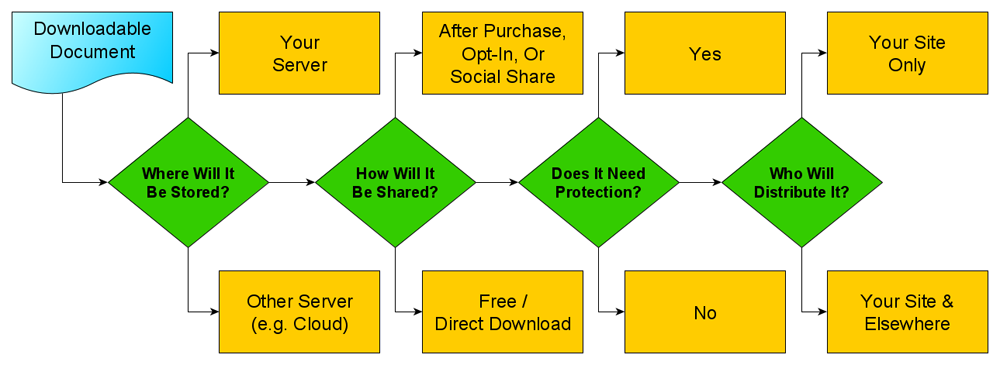
Here are some of the questions you should ask before adding downloadable content to your site:
- Where will your download file(s) be stored?
- How will your download file(s) be shared or distributed?
- Will your download file(s) or content need protection?
- Who will share and distribute your file(s)?
Let’s go through each of these questions in a little more detail.
Where Will Your Download Files Be Stored?
Your downloadable files need to be stored somewhere: either on your server (i.e. where your WordPress site is installed) or another location (e.g. a cloud storage service).
There are many benefits to storing and distributing downloadable files from a cloud storage service like Amazon S3, DropBox, etc. We’ll discuss some of these benefits later.
How Will Your Download Files Be Distributed?
Do you plan to let users freely access and share your downloadable content, or will they only have access to this content after completing a purchase, signing up for your newsletter, or sharing it with their friends on social media?
Knowing how your downloadable files will be distributed will help you decide what additional pages, tools, plugins, etc. you will need to set up.
Will Your Download Files Or Content Need Protection?
Depending on your strategy and whether you want to make your downloadable content freely available or accessible only after users take some form of action, another thing to consider is what level of protection your content will require.
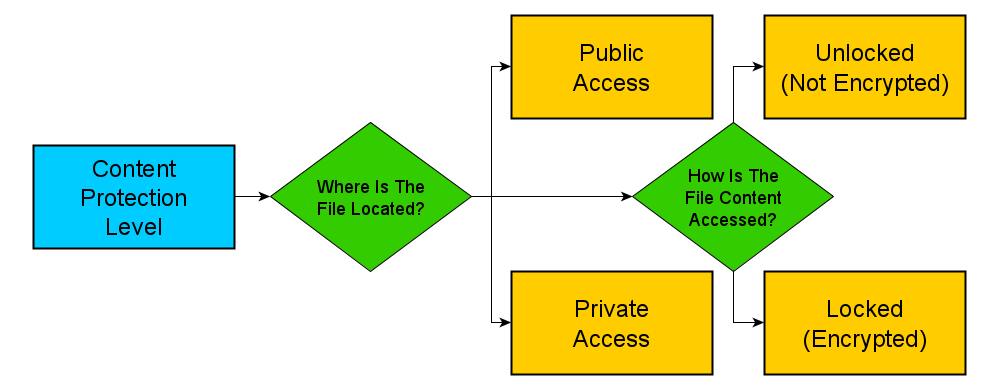
For example, you may want to give access to a downloadable discount price list to account or trade customers. In this case, you will probably want to store the file in a private area of your site that only certain users can access, but not necessarily need to protect the file content itself.
Instances where you may need a deeper level of content protection include things like:
- Limiting the number of downloads of a file.
- Giving access to confidential or encrypted files that need to be unlocked with a password.
- Distributing software that requires users to enter a license key to unlock and use the application.
Who Will Share And Distribute Your Files?
Something else to consider when planning to distribute downloadable content is who is going to share and distribute your files.
Will users only be able to download the file from your site or will your file be available for downloading on other sites too?
This is important because if you don’t plan this aspect of the process, things can quickly become unmanageable, especially things like keeping your content files up-to-date, tracking who has what and where they are keeping the files, etc.
How To Add Downloadable Files To WordPress
Now that we have looked at some of the planning questions and decisions you should make regarding adding downloadable or shareable content to your site, let’s take a look at how to add, manage, and protect your downloadable files.
As mentioned earlier, you will need to store any files that you plan to make available for downloading or sharing either on your server or in a remote server location.
Storing Downloadable Files On Your Server
Storing files on your server can be done:
- Via the WordPress Media Uploader
- Via a file transfer program like FTP
- Via a server file uploading tool like cPanel File Manager
With WordPress, you can upload files directly into your posts or pages using certain plugins, blocks, or shortcodes, or via the WordPress Media Library.
To learn how to add files to the WordPress Media Library, see this tutorial: How To Use The WordPress Media Library
WordPress supports uploading various file types using the media uploader. These include the following:
Images
- .jpg
- .jpeg
- .png
- .gif
- .ico
Documents
- .pdf (Portable Document Format; Adobe Acrobat)
- .doc, .docx (Microsoft Word Document)
- .ppt, .pptx, .pps, .ppsx (Microsoft PowerPoint Presentation)
- .odt (OpenDocument Text Document)
- .xls, .xlsx (Microsoft Excel Document)
- .psd (Adobe Photoshop Document)
Audio
- .mp3
- .m4a
- .ogg
- .wav
Video
- .mp4, .m4v (MPEG-4)
- .mov (QuickTime)
- .wmv (Windows Media Video)
- .avi
- .mpg
- .ogv (Ogg)
- .3gp (3GPP)
- .3g2 (3GPP2)
Click here to view the full list of file types supported by WordPress.
![]()
Not all file types are allowed to be uploaded using the media uploader and not all web hosts allow files to be uploaded. Additionally, your host may not allow large files to be uploaded to your server.
If you are having issues uploading large files to your server, contact your host or see this tutorial to learn how to increase file upload size in WordPress: How To Increase WordPress File Upload Size
Uploading files to your WordPress Media Library is easy but it may not be the ideal way to handle downloadable or shareable files. It can also cause issues with your hosting, such as exceeding allowed bandwidth or exhausting server resources.
For this reason, you may want to consider storing and distributing your files from a cloud storage service like Amazon S3, DropBox, etc.
To learn more about the benefits of using a cloud service to store and share your downloadable files, see the opening section of this tutorial: How To Set Up An Amazon S3 Account (Why Store Content Files In The Cloud?)
How To Protect Downloadable Files In WordPress
You can protect a downloadable file and its content from being accessed by unauthorized users using a combination of:
- Content protection methods – this prevents unauthorized users from accessing the file, and
- File protection methods – this prevents people who download the file from being able to open the file.
Content Protection Methods
Some of the ways you can protect your downloadable files from being accessed by unauthorized users include using:
- Deep-nested pages
- Password-protected pages
- Private pages
- Content lockers
- Membership sites
- e-Commerce sites
All of the above methods are discussed in more detail in this tutorial: How To Protect Content In WordPress
File Protection Methods
Protecting downloadable files from being opened by unauthorized users usually involves things like:
- Password-protecting the file – e.g. setting a password to unlock a PDF file.
- Encrypting the file – e.g. providing users with an encrypted and/or expiring URL to the download or ‘thank-you’ page.
- Issuing a license key – e.g. software licensing keys that unlock the software or give users access to upgrades or advanced features.
How To Manage Downloadable Files In WordPress
WordPress lets you manage your download files right out of the box but it doesn’t have advanced management features like:
- Download password protection
- Tracking file revisions
- Monitoring/restricting the number of downloads
- Preventing unregistered users from accessing your files
- Managing and selling digital downloads
- etc.
You can easily add these features using file management and download management plugins like the ones shown below:
WordPress Download Manager
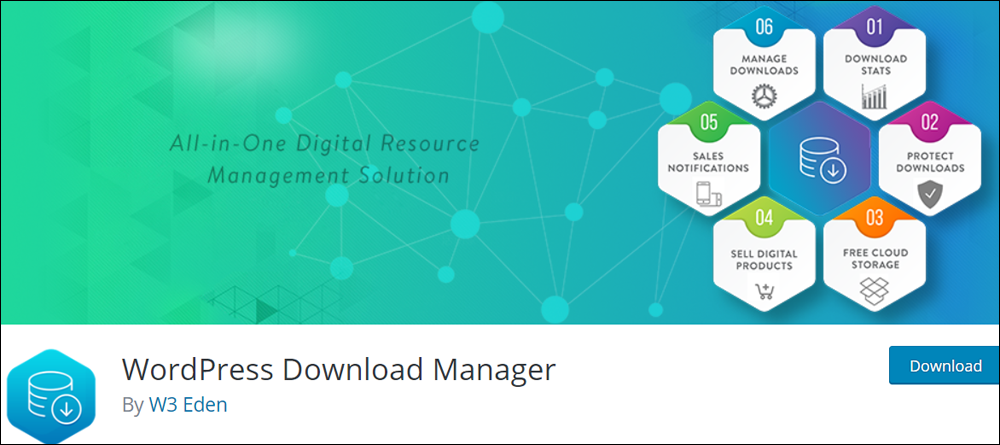
WordPress Download Manager is a free WordPress plugin that lets you manage, track, and control file downloads from your WordPress dashboard. You can control access to your download files using passwords and user roles, control downloads by speed or by putting a limit on download count per user, block bots or unwanted users or spammers using Captcha Lock or IP Block feature, ask users to agree with your terms and conditions before they can download files, and even sell digital items and products.
To learn more about this plugin, go here: WordPress Download Manager
Download Monitor
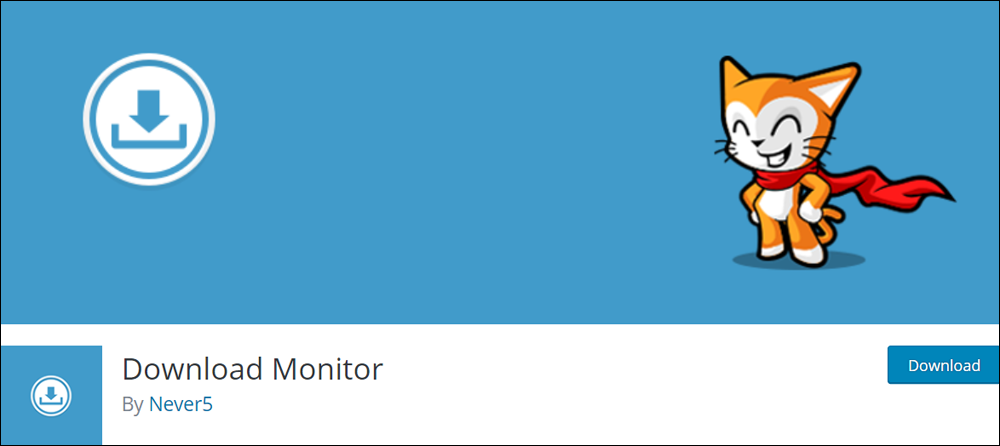
Download Monitor is a free WordPress plugin with an intuitive user interface that lets you upload and manage, categorize and tag downloadable files, insert download links into posts and pages, display download links, track downloads, log access & show file download counts, add multiple file versions per download, and more.
This plugin also provides extensions and add-ons that allow you to integrate your downloads with remote storage accounts (e.g. Amazon S3, Google Drive, etc.), add Captcha, email lock (users need to provide their email address before they can access the download), email notifications, adding terms and condition checkboxes, CSV import and export and more.
To learn more about this plugin, go here: Download Monitor
WP Download Manager Pro
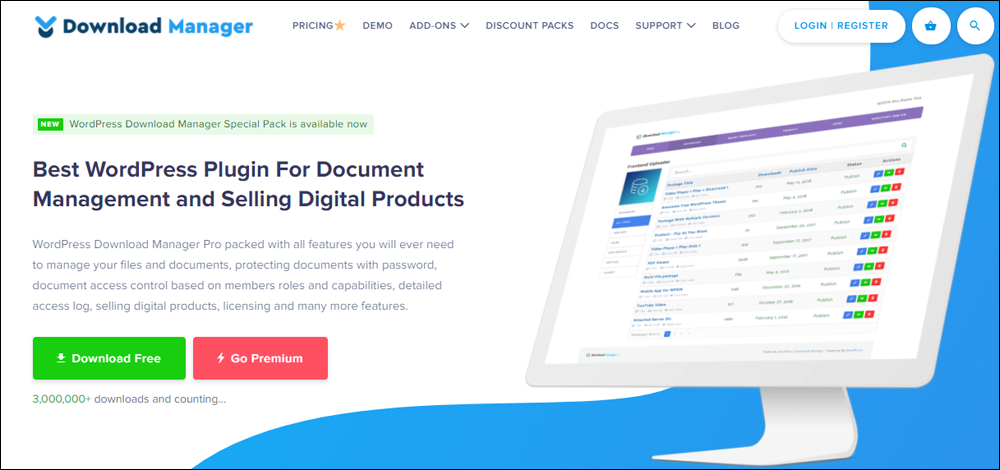
WP Download Manager Pro is a premium WordPress files and documents management plugin for managing, tracking, and controlling file downloads. It is also an eCommerce solution for selling digital products from your WordPress site.
The plugin includes many features for selling & monitoring file downloads like price variations, licensing, password protection, download visibility based on members roles and capabilities, hit counter, etc., as well as social locking and media streaming features.
To learn more about this plugin, go here: WP Download Manager Pro
WP-Filebase Pro
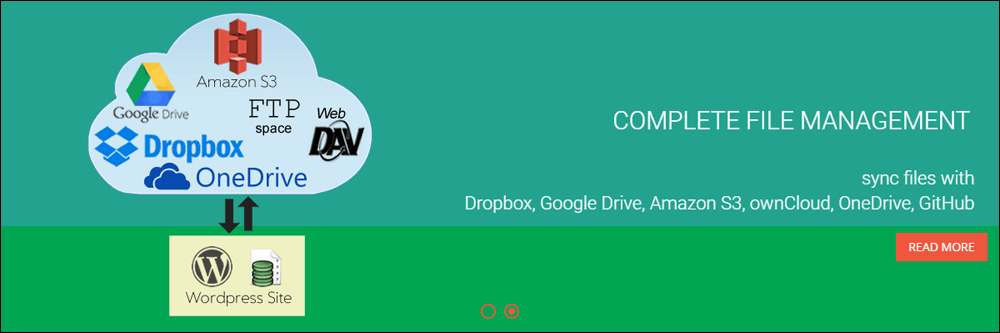
WP-Filebase Pro is a plugin that keeps your download files structured in categories, comes with smart, mobile-responsive templates to embed files into your post or page content, and provides fast download features for users.
This plugin lets you securely sync files with an FTP server or use an extension for Dropbox, Google Drive, OneDrive, Amazon S3 (including Cloudfront), GitHub, ownCloud, and others. Files remain wherever they are uploaded and the WP-Filebase plugin handles permissions, URL signing, and redirects.
Additionally, the plugin scans your files for metadata and keywords, so your actual document content becomes searchable, lets you assign individual access and upload permissions per user or user-role, prevents direct, unauthenticated file access, and protects download files stored in the cloud.
To learn more about this plugin, go here: WP-Filebase Pro
WOOCOMMERCE
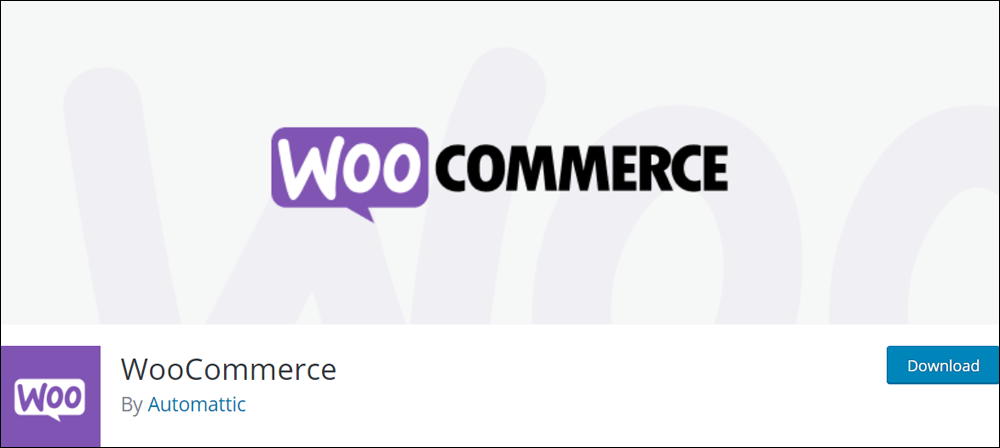
WooCommerce is a free eCommerce plugin that lets you sell anything, anywhere. WooCommerce powers over 30% of all online stores and is built to integrate seamlessly with WordPress, giving store owners and developers complete control, endless flexibility, and access to hundreds of free and premium WordPress extensions.
WooCommerce is more than just a download file management plugin. It is a complete WordPress e-Commerce platform that lets you sell all types of physical and digital products, offer bookings, memberships, recurring subscriptions, discounts on digital downloads, and a whole lot more.
To learn more about this plugin, go here: WooCommerce
Easy Media Download
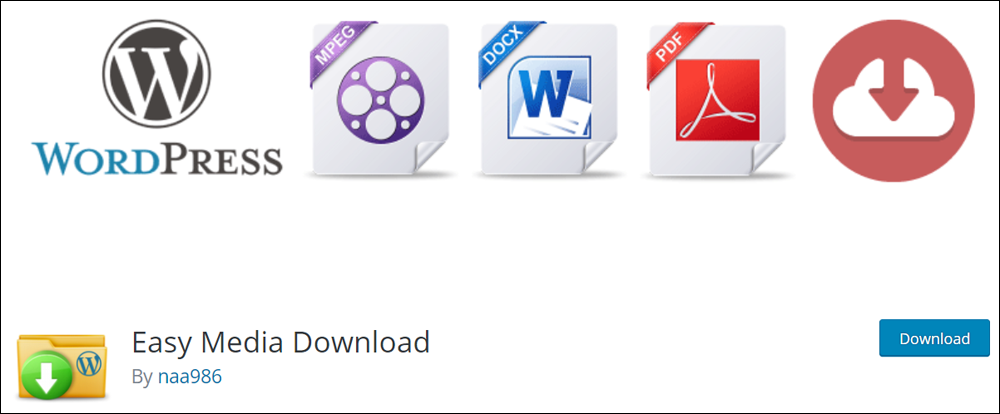
Easy Media Download is a free plugin that makes it easy for users to download digital media files from your website (music, videos, images, etc.). The plugin supports downloadable files in all formats. It creates buttons that begin downloading files immediately when clicked on. Shortcodes allow you to place download buttons anywhere in your content.
Check out the video below to see the plugin in action:
For more information about using this plugin, go here: Easy Media Download
S3 Media Maestro
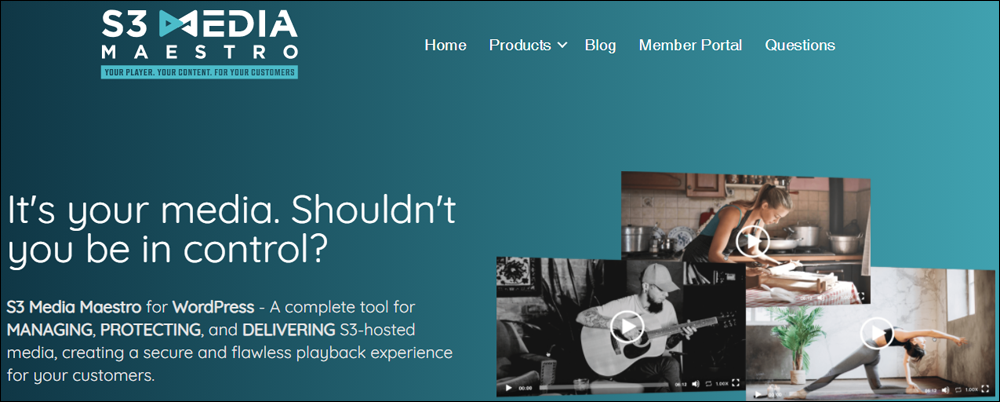
If you need a more robust solution for giving users access to your downloadable files, S3 Media Maestro is a WordPress plugin that protects your files from unauthorized sharing and lets you easily manage and deliver media or download files securely using Amazon’s S3 web storage services.
This plugin can be used to set up online learning and video membership sites. It prevents paying customers from sharing links to your content with others by creating unique expiring links that will only work for your customer. Anyone else who tries to use the same link to your content will be denied access.
To learn more about this plugin, go here: S3 Media Maestro
Trackerly
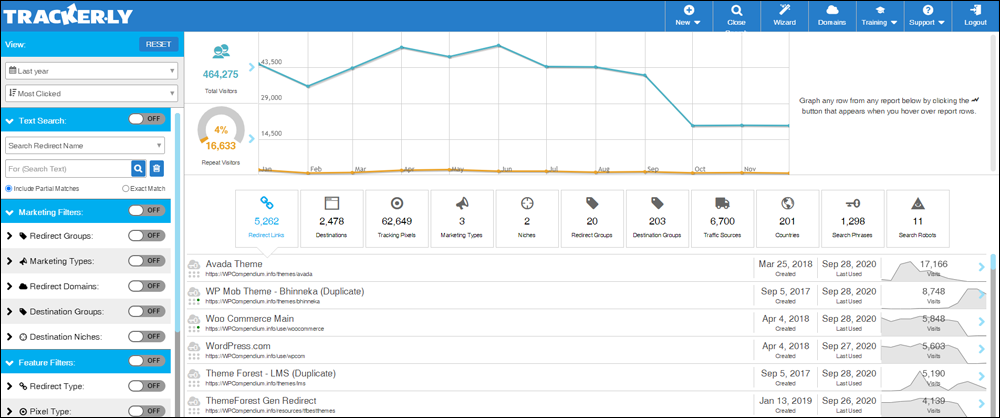
Trackerly is a link management and redirection tool that lets you create powerful keyword redirect links branded to your website, with advanced analytics made for marketers, and gives you complete control of your download links (see the special tip below). Trackerly is an SaaS (Software as a Service) application with a WordPress plugin.
To learn more about this tool, go here: Trackerly
How To Distribute And Share Downloadable Content Effectively
Let’s suppose that you distribute your products through different outlets. As part of your marketing strategy to increase product sales, you create an online catalog and encourage your distributors to promote your online catalog.
- Where will you store the catalog file?
- Will your distributors have access to a copy of your catalog file so their customers can download it from their website, or will they have to send their visitors to your site to download the catalog?
- If you store the catalog file on your server, how will you manage updates? Will you overwrite previous versions of your catalog? If so, what happens to the old versions? How will your distributors access older versions of the catalog if required?
- If distributors store the catalog file on their servers, how will catalogs be managed (e.g. what happens when the catalog needs updating)?
Once again, this highlights the importance of planning how your download files will be managed and distributed.
A Simple Model For Distributing Downloadable Content Effectively
Here is a simple and useful model for managing, distributing, and sharing your downloadable content effectively.
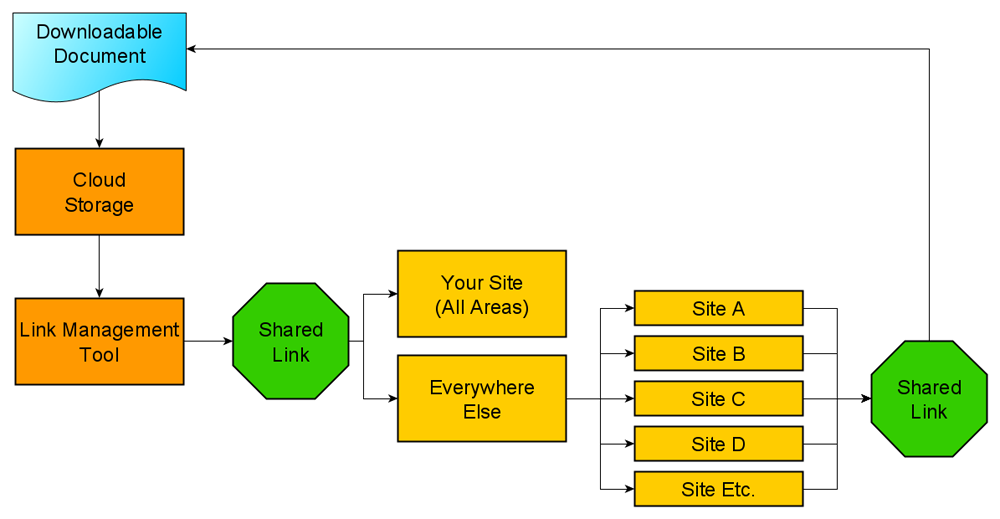
First, you will need to set up a cloud storage service like Amazon S3 to upload and store all your downloadable files.
Next, set up a link management and redirection tool (e.g. Trackerly) to manage your download links.
Now, here’s how to manage your downloadable/shareable content:
- Upload your file to your cloud storage account. (see this tutorial)
- Copy the link of your uploaded file and use it to create a redirection link in your link management tool. (see this tutorial)
- This redirect link is the download link for your file. Use only this redirect link on your site and everywhere else you plan to make the file available.
- Now, whenever your file needs updating, all you have to do is upload the new file to your cloud storage folder location and change the destination URL in your link redirection tool.
- The download link will remain the same but users will be redirected to the new destination URL. This will ensure that anyone who clicks on the download link from your site will always get the latest version of your file. In other words, you don’t need to go through your site and edit pages to change links. All links on your site can remain exactly as they are.
Let’s go through a practical example of the method described above:
Let’s say you create a product catalog and name the file XYZCatalog2018.pdf.
First, upload file XYZCatalog2018.pdf to a folder on your cloud storage server (e.g. create a folder called ‘catalogs’). If you use the Amazon S3 service, the URL where your file is located would then be something like this:
https://xyz.s3.amazonaws.com/catalogs/XYZCatalog2018.pdf
Next, copy the above URL, then create a new redirection link and paste the URL from your clipboard into your redirect link’s destination. If you use a tool like Trackerly you can create redirection links using your own domain name. So, for example, if your domain was xyzcompany.com, your redirection link would look something like this:
https://xyzcompany.com/catalog
This is the link you will share and use everywhere for downloading your product catalog.
If you update your product catalog, just replace the old file stored on your Amazon S3 account with the updated file and everyone who clicks on the download link will get the new version.
Now, what if you want to create a new catalog each year (e.g. XYZCatalog2019.pdf, XYZCatalog2020.pdf, etc.)?
Here’s a simple way to have users download the new catalog edition instead of the old one without having to change download links:
First, upload each new catalog file to the cloud into the ‘catalogs’ folder.
E.g:
- XYZCatalog2018.pdf
- XYZCatalog2019.pdf
- XYZCatalog2020.pdf
- XYZCatalog2021.pdf
- etc.
The URLs for each of the above files should look something like this:
https://xyz.s3.amazonaws.com/catalogs/XYZCatalog2018.pdfhttps://xyz.s3.amazonaws.com/catalogs/XYZCatalog2019.pdfhttps://xyz.s3.amazonaws.com/catalogs/XYZCatalog2020.pdfhttps://xyz.s3.amazonaws.com/catalogs/XYZCatalog2021.pdf- etc.
Using your link management and redirection tool, your download link for the file would still be:
https://xyzcompany.com/catalog
Each year, however, all you would need to do is change the destination URL in your redirect link to point to the link of the latest version of your catalog.
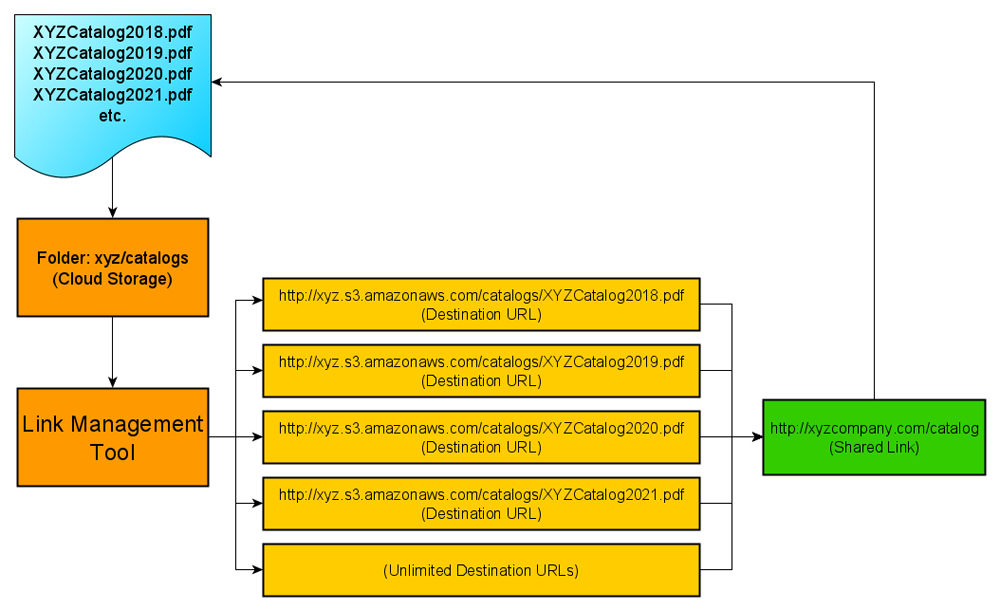
With the above example, your call to action should be something generic like “Download the latest version of the XYZ catalog here …” (i.e. don’t mention the year). This way you don’t need to change anything in your posts or pages. Everything will be managed from your cloud storage folder and your link redirection tool dashboard.
Also, if users need to download previous versions of your catalog, just create an archive or repository page and add a table or create a list with links to the older files.
![]()
An even simpler way to set up the above model is to name your downloadable file without referencing dates or version numbers. All other steps remain the same. This way, all you have to do when new updates become available is to rename your new file using the same filename as the old file, then upload it to your storage server overwriting the old file. This way, you don’t have to change any links at all.
If you want to keep old versions of your download files, just rename the old file in your server before uploading the new one. This way, the new file will not overwrite the old one and you can create an archive of previous versions.
We hope that you have found the above information on adding, protecting, and managing downloadable files and content in WordPress useful.

Downloadable Content Creation Tools
Check out the tutorials below for more information on methods, tools, and resources that will help you create downloadable and shareable content:
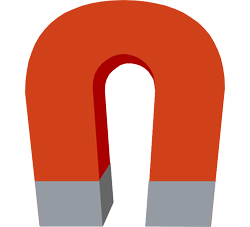
Post Gopher – WordPress Lead Generation Plugin

Explaindio – Animated Video Creation Tool
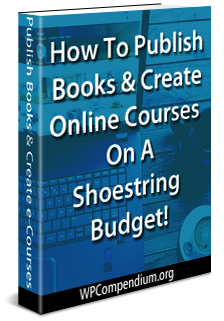
How To Publish Books And Create Online Courses On A Shoestring Budget
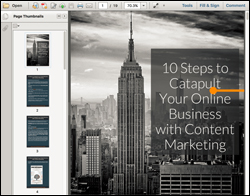
Designrr – eBook Creation Software

Viddyoze Live Action Video Animation
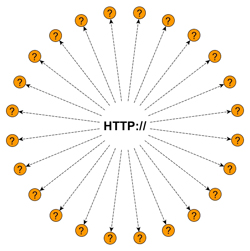
Trackerly – Link Redirection Management And Tracking Tool
***
"I love the way your email series "Infinite Web Content Creation Training Series" is documented and presented. It is very absorbing and captivating. The links and tutorials are interesting and educational. This has motivated me to rewrite my content following the concepts I am learning from the email series." - Mani Raju, www.fortuneinewaste.com
***
We are not affiliated, associated, sponsored, or endorsed by WordPress or its parent company Automattic. This site contains affiliate links to products. We may receive a commission for purchases made through these links.

