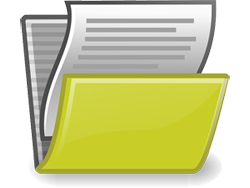 This tutorial is part of our WordPress Management tutorial series. In our WordPress file management tutorials, you will learn how to manage your WordPress file backups using various backup methods.
This tutorial is part of our WordPress Management tutorial series. In our WordPress file management tutorials, you will learn how to manage your WordPress file backups using various backup methods.
***
WordPress File Management
Performing regular WordPress site maintenance involves not only knowing how to backup your WordPress database but also how to back up your WordPress files.
Backup Your WordPress Files
In this training module, you will learn how to back up your WordPress site files using the methods below:
- cPanel’s File Manager
- cPanel’s Backup Wizard
- FTP backups
WordPress File Management – Components
As well as the data inside your WordPress database, your site comprises of some or all of the following components:
- WordPress core installation files
- WordPress Plugins
- WordPress Themes
- Images and other media files
- Javascript scripts
- PHP scripts
- Other scripts and codes
- Static web pages
- Additional files
All of the above may be used to generate your website.
Your MySQL database contains your posts, your site settings and options, and a lot of data generated on your site, but it does not include the themes, the plugins, the images, and many other elements that are used to create your site …

As you can see from the above screenshot, themes, images, plugins, scripts, and many site administration functions exist as files in your server and need to be saved and backed up in addition to your database to help avoid disaster.
WordPress File Management – Tutorials
This training section comprises of the following tutorials:
To learn how to backup your WordPress site files using cPanel’s File Manager, see the tutorial below:
To learn how to use cPanel’s Backup Wizard to create a backup of your WordPress site files, see the tutorial below:
To learn how to backup your WordPress files manually using FTP, see the tutorial below:
![]()
We recommend completing the tutorials above before continuing to the next section. Also, make sure that you already know how to backup your WordPress data.
To learn how to automate your WordPress backups using WordPress plugins, go here:
Next
Now that you know how to backup your WordPress files, the next step is to learn how to manage and update your WordPress software.
To learn how to manage and update your WordPress software, see the tutorial below:
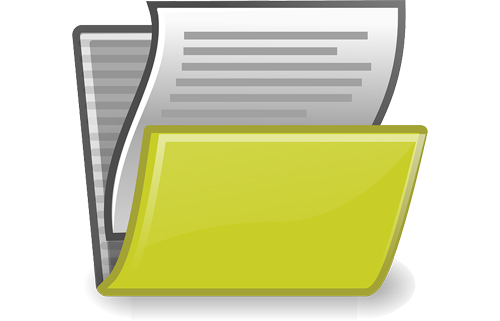
(Source: Pixabay)
***
"Wow! I never knew there's so much to learn about WordPress! I bought one of the WordPress for Dummies three years ago, such authors need to be on this course!" - Rich Law, Create A Blog Now
***

