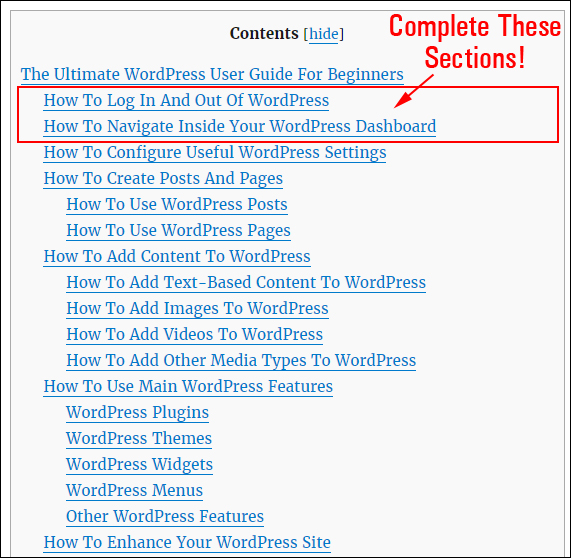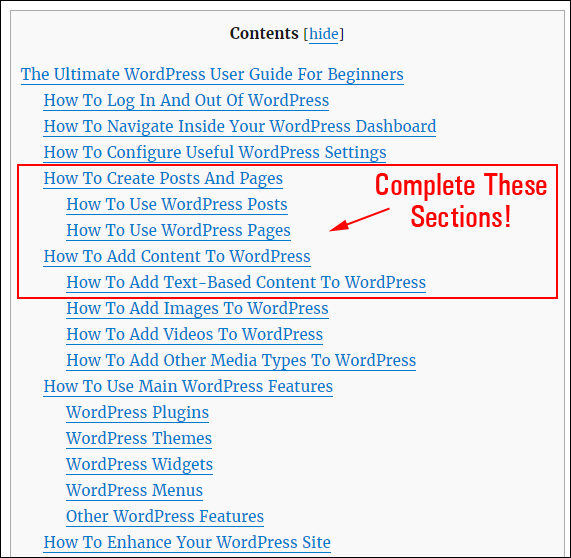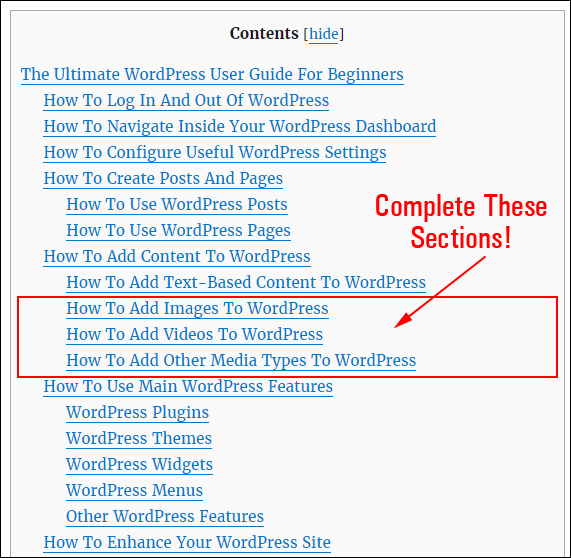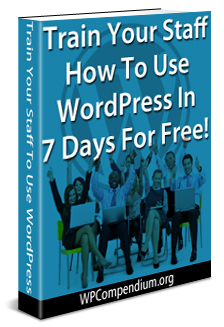 Does your business website run on WordPress? Over a quarter of all websites worldwide are powered by WordPress, so yours is probably too!
Does your business website run on WordPress? Over a quarter of all websites worldwide are powered by WordPress, so yours is probably too!
If you employ staff and your digital presence matters to your business, then it’s important that everyone in your team be trained to use WordPress effectively.
As we explain in The WordPress Paradox, almost every aspect of WordPress can be managed by non-technical users.
This means that anyone in your team can contribute to the growth of your business and help save money on the cost of hiring experts to look after areas like digital management and digital marketing.
For example, if your staff knew how to use WordPress effectively, your business could easily get the following done without having to employ website developers, or hire web programmers, web coders, or web support services:
- Publish content online to promote your business, drive more traffic, and generate more leads to your website.
- Add new pages and posts, edit existing content (e.g. pages and product descriptions), upload PDF files, images, videos, etc.
- Manage, maintain, and keep everything in your website up-to-date, fully backed-up and protected from hackers and malicious users without touching any code (most of this can even be automated). This includes the core software, files, database, plugins, themes, content, pages, uploads, users, etc.
- Add new functionality to your website (e.g. add e-commerce, newsletter signup forms, advertising banners, a membership site or directory, contact forms, image or video galleries, etc.) with a few clicks of the mouse using free or inexpensive plugins.
- Change your web design entirely with a few clicks of the mouse using free or inexpensive themes.
- Rearrange, tweak or improve the layout of your website and reconfigure user navigation menus in your site’s header, footer, or sidebar areas to improve visitor and user experience with a few clicks of the mouse using drag and drop widgets.
- Test, improve, and automate marketing processes (e.g. SEO, traffic generation, list-building, sales conversion, etc.) and generate useful business and website reports (e.g. analytics, social engagement, etc.) using plugins and services that integrate easily with WordPress.
- Troubleshoot common website errors.
- And a whole lot more!
Training your staff to use WordPress effectively also saves your business time and money in areas like outsourcing, web development, web design, and technical support and helps to improve business efficiency, get better results online, boost team productivity and increase your competitive advantage.

(The benefits of training your staff to use WordPress effectively)
Teaching and training people to use WordPress effectively, however, can be very challenging. As we explain in The Challenges Of Educating, Teaching, And Training New WordPress Users, although website developers are responsible for providing clients with training on how to use their new websites, they are often not the best people to train new WordPress users. Training is not their core business and they have no incentive to fully train and empower clients to manage their own websites.
As a result, many new WordPress users do not receive the kind of training that would help them get the most benefit from using WordPress and their websites end up being significantly underutilized or costing more money to maintain than it should.
You can spend hundreds, even thousands of dollars on WordPress courses and digital skills training for your staff … or use WPCompendium.org!
At WPCompendium.org, we have invested many years into building a comprehensive FREE WordPress training system focused on helping non-technical users and small businesses grow a successful digital presence using WordPress. We provide hundreds of detailed WordPress step-by-step tutorials that you can use to train your staff to build, grow, manage, and automate your digital presence with no technical skills required and we’ll show you how to do all this at minimal cost … for FREE!
In addition to our detailed guide on how to effectively train new WordPress users, we have also created the practical 7-step training program below that will teach you and your team how to use WordPress … completely FREE of charge!
Train Your Staff How To Use WordPress In 7 Days … For Free!

(Train your staff to use WordPress … for FREE!)
Business Owner/Manager – Please Read This First
This WordPress training course is entirely self-paced. It consists of 7 practical lessons that can be completed in the user’s own time and convenience. Just refer members of your staff to this page and ask them to complete the training program below.
After a staff member has completed the tutorials and the action steps in the training program, they will not only have the knowledge, skills, and competence to perform tasks in vital areas like digital content publishing, digital management, and digital marketing, they will also know where to come to find answers and to keep learning about more ways to help your business grow online.
Before you begin training your staff on how to use WordPress, please make sure to do the following:
- Confirm that your site is actually powered by WordPress. If you’re not sure, ask your web host, website developer, or see this tutorial: Does Your Website Run On WordPress? How To Tell
- Make sure that you have admin access to your WordPress site so your staff can perform all of the tasks included in the tutorials. For security purposes, we recommend creating new user accounts for training new members.
- Ideally, your WordPress site would have been expertly configured to automate processes like backups, search engine indexing, social media marketing, etc. Not all website developers will do (or can do) this when they set up your website. An expertly configured WordPress site will automatically get your pages indexed on search engines and instantly syndicate your content on social media and other authority sites as soon as new content is published, and automatically perform other management and marketing tasks, like backups, add new subscribers to your list, etc.
- Make a complete backup of your WordPress site before allowing anyone to access your site’s admin area. See this section if you need help automating WordPress backups, or install a plugin like Backup Creator to perform 1-click backups.
- Optional: The businesses that get the best results online are those that are in complete control of their digital presence. To learn why most businesses are not in control of their digital presence and how to avoid this, we recommend downloading an e-book we have written specifically to help small businesses called The Small Business Digital Manager.
New WordPress Users – Begin Here

(Let’s learn how to use WordPress!)
Hello and welcome to our 7-part course on how to use WordPress. By completing the training below, you will gain valuable new digital skills and be able to better contribute to the growth and success of your team.
This course is easy to follow. Everything is explained using plain and simple language. No technical knowledge or coding skills are required. If you have basic computer skills and can click a mouse button or tap on a screen, you can master using WordPress with our training and our tutorials. All you need to do is go through the course below and complete all of the step-by-step tutorials and action steps. All the help and information you need is right here on WPCompendium.org. We’ve got hundreds of detailed step-by-step tutorials that you can refer to anytime you need help or want to know what to do next.
Are you ready to begin?
Great! Then let’s get started …
Lesson 1 – WordPress Overview
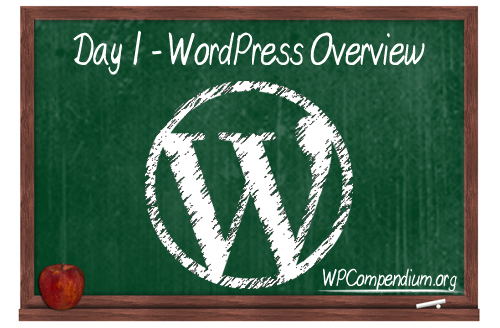
Goal: Learn about the benefits and advantages of using WordPress to manage and grow a business online.
The more you learn about WordPress and what you can achieve with it, the faster you will be able to help your business solve problems online, overcome challenges, and get better results like driving more traffic and generating more leads, more sales, more subscribers, etc.
WordPress is more than just a website or a blogging platform. It’s a digital vehicle that can take your business anywhere it wants to go. WordPress lets you build just about anything you can imagine online with no technical skills required … all you need to do is learn how to drive it!

(WordPress lets you drive your digital vehicle wherever you want to go!)
Just like learning how to drive a vehicle involves learning lots of little steps until everything becomes automatic, learning how to get from where you are to where you want to go online with WordPress also involves learning lots of little steps until it too becomes automatic.
The first step, then, is to learn more about WordPress and where all of the work gets done on your WordPress site.
Lesson 1 – Objectives
In this lesson, you will learn about the following:
- How to use and navigate around WPCompendium.org.
- Why businesses use WordPress.
- The benefits of using the WordPress Content Management System (CMS).
- How to log into WordPress.
- The WordPress Dashboard.
Lesson 1 – Action Steps
- Complete all of the tutorials listed below.
- Log into WordPress and learn how to navigate and use the WordPress dashboard (ask your manager for your login details).
Tutorials
Learn How To Use WPCompendium.org
- Visit our Quick Start section (use this section until you are familiar with how to navigate around this site).
- Visit this section to learn how to navigate around WPCompendium.org and find the information you are looking for quickly.
Learn About WordPress
- Why Use WordPress
- 50 Great Reasons To Choose WordPress
- 17 WordPress Features That Put You In Control Of Your Website
- Benefits Of Using WordPress As A Content Management System
- Feel free to explore any of the other tutorials in the WordPress Overview training module.
Learn How To Use The WordPress Dashboard
- How To Log Into WordPress
- The WordPress Dashboard
- How To Log Out Of WordPress
- Explore content links in the above tutorials to learn more (clicking on links in the content will open up new tutorials in separate browser tabs).
![]()
The step-by-step tutorials on how to log in and out of WordPress and how to use the WordPress dashboard can also be found by going here:
Click on the link above to access the WordPress User Guide and complete all of the tutorials highlighted in the sections below …
(How to log in and out of WordPress and use the WordPress dashboard)
Congratulations! After completing Lesson 1, you should:
- Know how to use this site to find answers about WordPress.
- Have a better understanding of the benefits and advantages of using WordPress.
- Know how to log in and out of WordPress.
- Know how to navigate inside your WordPress dashboard.
- Have installed the Chrome browser extension (if you use Google Chrome) so you can come back to these tutorials anytime with one click of a button.
Lesson 2 -Preparing Web Content For Publishing
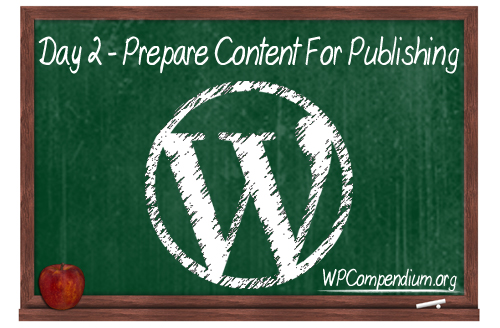
Goal: To assemble the information you will need to publish content on your website.
In the Digital Information Age, content is not only ‘king’, but it’s also the global currency we use to communicate and transact online.
Businesses need lots of digital content. Your business needs content for its website pages, blog, newsletters, product descriptions, post headlines, sales copy, social media, ads, articles, promotional pieces, news releases, customer training, FAQs, forum discussions, SEO meta descriptions, etc.
Great content helps your business:
- Drive traffic to your website and social media pages
- Keep your website relevant in the search engines
- Educate prospects about your products and services
- Convert visitors into new customers, sales, and subscribers
- Keep readers, subscribers, clients, and users engaged
- Train new clients, staff members, customers, subscribers, users, resellers, affiliates, etc.
- Build trust, authority, and credibility online
- Stay ahead of the competition
- And a whole lot more!
Knowing how to create and produce good quality content, therefore, is one of the most valuable skills you can develop to grow your business online.
Lesson 2 – Objectives
In this lesson, you will learn how to prepare content to create a quality article or blog post to publish online with WordPress.
In this lesson’s tutorials, you will learn the following:
- Why content marketing is important.
- Tools that can help you organize your content ideas.
- Tools that can help you write content more effectively.
- How to never run out of content ideas for a website, blog, or social media.
Lesson 2 – Action Steps
- Complete all of the tutorials listed below.
- Research new content ideas.
- Come up with an effective title (headline) for your article.
- Create a 500 – 1,200 word article and save it as a text file.
- Source media (e.g. images, videos, etc.) for your article.
- Subscribe to our FREE Content Creation Email Course.
Tutorials
- Go through the tutorials in our Content Marketing With WordPress series.
- Learn How To Store, Plan And Organize Your Content Ideas.
- Use these Fast Content Idea Generation Tools to come up with initial content ideas for your article and article titles.
- Learn Where To Source Free And Royalty-Free Images For Your WordPress Site.
- Feel free to explore any of the other tutorials in the WordPress Overview training module.
Before continuing to Lesson 3, make sure that you have completed the following:
- You understand how to navigate and find information on WPCompendium.org (see Lesson 1 tutorials).
- You understand the difference between WordPress Posts vs WordPress Pages.
- You have created an article for publishing online. It doesn’t need to be formatted (i.e. plain text copy will do). If you have written your article using a word processor application (e.g. MS Word) that’s OK.
- You have a title or headline for your new post or article (see Lesson 2 tutorials).
- You have sourced images, videos, etc. for your article. If you don’t have any original images or videos, don’t worry. See the tutorial for sourcing free images and just find a video related to your topic on YouTube.
- You have subscribed to our FREE Content Creation Course (you can also download the entire 120-lesson course as an e-book here).
Congratulations! After completing Lesson 2, you should have everything you need to publish content on your WordPress site in our next lesson.
Lesson 3 – Publishing Content On WordPress
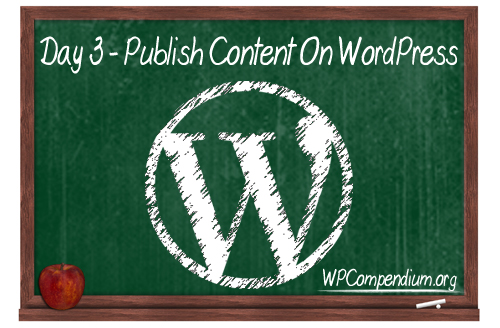
Goal: To learn how to publish content on your WordPress site.
Businesses that understand the value of using content to get results online, take content marketing seriously, and get results online publish new content regularly.
Lesson 2 was all about learning about the process of creating, producing and publishing content and implementing systems to turn new content ideas into published content.
In Lessons 3 and 4, you will learn how to publish a web article or blog post on your WordPress site.
Lesson 3 – Objectives
In this lesson, you will learn about the following:
- How to create a new Post in WordPress.
- How to add a post title and content.
- How to format your post content using the WordPress visual editor.
- How to add a post excerpt.
- How to optimize your content for SEO using WordPress features like post categories, post tags, and an SEO plugin
- How to use WordPress publish settings and publish your post or article
- How to edit and update your content and republish your article or blog post.
Lesson 3 – Action Steps
- Complete all of the tutorials listed below.
- Create a new WordPress post.
- Add and format your content.
- Optimize your content for search engines.
- Publish your content.
Tutorials
Creating A New WordPress Post
All of the step-by-step tutorials you need to learn how to create and publish a new WordPress post are already listed in their correct sequence here:
Click on the link above to access the WordPress User Guide and complete all of the tutorials highlighted in the sections below …
(Learn how to create and publish posts and pages in WordPress)
The tutorials in the above sections will take you step-by-step through the entire post creation and publishing process.
For this lesson, just focus on adding a text-based article or blog post to WordPress and learning how to publish it. In Lesson 4, we’ll go through the tutorials on editing your content and adding images and videos.
![]()
As stated in the introduction section, this training assumes that your business already has a WordPress site set up and professionally configured (you can learn how to do this yourself using our Free WordPress installation and WordPress configuration tutorials, but this is your website developer’s job).
If so, your site should already have the following SEO features installed and configured:
- Permalinks – This creates SEO-friendly URLs for your posts and pages. If configured correctly, there’s nothing you need to do here. Your post will automatically publish with an SEO-friendly URL.
- Post Categories – If post categories have been set up correctly for your site, all you need to do is select the category that best fits your post before publishing. If no category is available, see our tutorials to learn how to add a new post category to WordPress.
- Post Tags – This a built-in feature of WordPress. All you need to do is add relevant tags to your post before publishing.
- SEO Plugin – With an SEO plugin installed (e.g. Yoast SEO), you can ‘instruct’ sites like Google, Facebook, Twitter, etc. how to display your content in their search results, post feeds, RSS feeds, etc.
- Content Syndication – If your WordPress site has been expertly configured, your posts should automatically appear on your social pages (e.g. Facebook, Twitter, LinkedIn, etc.) Note: not all website developers will set this up (you can learn how to do it yourself with these tutorials).
Congratulations! After completing Lesson 3, you should now know how to publish a new article or blog post on your WordPress site and how to optimize your post or page for search engines.
Lesson 4 – Using Media With WordPress

Goal: To learn how to edit content and add media to your posts and pages.
WordPress makes it easy to edit published content and add media elements like images, videos, audios, etc.
Lesson 4 – Objectives
In this lesson, you will learn about the following:
- How to edit WordPress posts and pages.
- How to add an image, video, or audio file to your content.
Lesson 4 – Action Steps
- Complete all of the tutorials listed below.
- Edit the WordPress post you’ve created in lesson 3.
- Add an image, video, or audio file to your content, etc.
- Save and republish your content.
Tutorials
Editing Content In WordPress
Revisit the tutorials on using WordPress posts covered during lesson 3 to learn how to edit your posts. These include the following:
- How To Edit And Delete WordPress Posts – Part 1
- How To Edit And Delete WordPress Posts – Part 2
- How To Use The WordPress Quick-Edit Feature
Adding Media To WordPress
All of the step-by-step tutorials on how to use media with WordPress are included here:
Click on the link above to access the WordPress User Guide and complete all of the tutorials highlighted in the sections below …
(Learn how to use media with WordPress)
![]()
These tutorials explain how to upload media to WordPress using the WordPress media library. You can also store media on external or cloud storage solutions (e.g. Amazon S3, Dropbox, Google Drive, etc.) and add these to your WordPress posts.
For more information on using media stored on external storage solutions with WordPress, see the tutorials below:
Additional WordPress Publishing Options
- How To Schedule WordPress Posts
- How To Make A WordPress Post Sticky
- How To Password-Protect Content In WordPress
Congratulations! After completing Lesson 4, you should now know how to edit content on your WordPress site and add media elements like images, videos, audio files, etc. to your posts and pages.
Lesson 5 – WordPress Plugins

Goal: To learn how to expand your WordPress site’s functionality and capabilities.
WordPress plugins let you easily enhance, extend, or expand the capabilities of your site in almost limitless ways.
Whatever you can imagine doing online, there’s probably a WordPress plugin available that will let you do it.
Lesson 5 – Objectives
Today, you will learn about the following:
- What a WordPress plugin is
- Where to find WordPress plugins
- What to do before installing a WordPress plugin on your site
- How to install a WordPress plugin on your website
- How to update WordPress plugins
- How to delete WordPress plugins
Lesson 5 – Action Steps
- Complete all of the tutorials listed below.
- Make a full backup of your WordPress site.
- Install a WordPress plugin for adding tables to your content (FREE).
- Review additional useful plugins for your website.
Tutorials
Overview Of WordPress Plugins
Backing Up Your WordPress Site
Before installing any plugins on your WordPress site always make a complete backup of your WordPress software, files, and database. This way, if anything should go wrong, you can easily restore your website.
Backing up your entire WordPress site only takes a few seconds. Whether you decide to install new plugins or not, you should have a website backup system and your website developer should already have set this up for you.
If not, you can learn more about setting up an automated WordPress backup system using the tutorials below:
Installing WordPress Plugins:
In this lesson, we’ll install a FREE WordPress plugin …
- TablePress – Click on the tutorial to learn how to install a plugin that lets you add tables to your WordPress posts and pages.
Updating WordPress Plugins
Exploring WordPress Plugins
There are tens of thousands of WordPress plugins available. Go through the tutorials listed in the section below to explore just some of these:
- How To Add A Staff Directory To WordPress
- How To Add Charts & Graphs To WordPress
- Adding e-Commerce To WordPress
- Adding A Membership Site To WordPress
- WordPress Security Plugins
- Explore Other WordPress Plugin Tutorials
Congratulations! After completing Lesson 5, you should now know how to enhance, expand, and extend the functionality of your WordPress site using plugins.
Lesson 6 – WordPress Widgets, Shortcodes & Menus
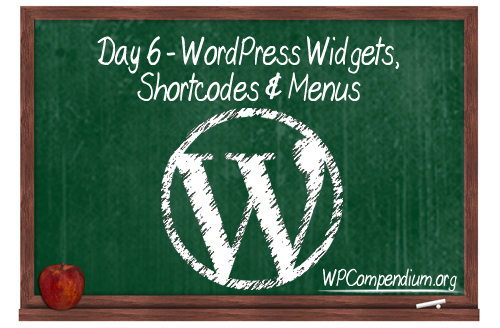
Goal: To learn how to rearrange the layout of your WordPress site using widgets, shortcodes, and menus
Widgets, shortcodes, and custom menus give you control of your WordPress site’s layout and functionality without requiring any technical knowledge or coding skills.
Widgets let you redesign areas of your site’s templates like the header, footer, or sidebars using drag and drop. Shortcodes let you easily insert complex elements like scripts into your content by simply typing in special words into your content inside square brackets (eg. [shortcode]). Custom menus let you improve your site navigation by adding (or excluding) selected pages, posts, URLs, etc.
Lesson 6 – Objectives
In this lesson, you will learn about the following:
- What a WordPress widget is and what it does.
- How to use and configure WordPress widgets.
- How to rearrange the layout of your WordPress sidebar, header, footer, etc. using widgets.
- What shortcodes are and how they work.
- How to use shortcodes to add functionality and other elements to your WordPress posts and pages.
- How to use and edit WordPress menus.
Lesson 6 – Action Steps
- Complete all of the tutorials listed below.
- Add some useful sections to your website using widgets.
- Add a table to your article or blog post using shortcodes.
- Add a new item to a header, footer, or sidebar menu
Tutorials
Using WordPress Widgets
- WordPress Widgets Explained
- How To Use And Configure WordPress Widgets – Part 1
- How To Use And Configure WordPress Widgets – Part 2
- How To Use And Configure WordPress Widgets – Part 3
- How To Use And Configure WordPress Widgets – Part 4
Using WordPress Shortcodes
Using WordPress Menus
Congratulations! After completing Lesson 6, you should now know:
- How to use and configure widgets in your WordPress site’s sidebars, header, and footer areas.
- How to add shortcodes to content in your WordPress posts and pages.
- How to customize, add, and edit links in your WordPress menus.
Lesson 7 – WordPress Maintenance

Goal: To learn how to perform basic WordPress site maintenance on a regular basis.
All websites require maintenance for security and improved performance. WordPress is no different.
Learning how to keep your WordPress site maintained, fully backed up and updated on a regular basis will not only save your business money on support costs, it is also essential for the peace of mind and security of any business with an active web presence.
Lesson 7 – Objectives
Today, you will learn about the following:
- The importance of keeping your WordPress site maintained, fully backed up, updated, and secure.
- How to perform a simple WordPress maintenance routine in 5-10 minutes.
- The importance of keeping your WordPress site optimized.
- Issues that affect WordPress security.
- How to troubleshoot common WordPress errors.
Lesson 7 – Action Steps
- Complete all of the tutorials listed below.
- Learn how to perform a complete WordPress maintenance routine.
- Learn how to test your WordPress site’s mobile friendliness.
- Learn how to perform a basic WordPress security audit.
Tutorials
WordPress Maintenance
- Overview Of The WordPress Maintenance Process
- WordPress Maintenance Process – Getting Organized
- WordPress Maintenance Checklist
WordPress Mobile Performance
WordPress Optimization
WordPress Security
- How To Protect Your WordPress Site From A Brute Force Attack
- WP Total Audit – Find And Fix Common WordPress Errors
- WordPress Security Explained
- WordPress Security Guide For Beginners
WordPress Troubleshooting
Congratulations! After completing Lesson 7, you should know:
- How to perform a complete WordPress site maintenance routine
- How to keep your WordPress site secure, backed up, and up-to-date
- How to troubleshoot common WordPress issues and errors
- Where to get additional WordPress help and support if needed.
WordPress Training – Next Steps
Congratulations on completing our WordPress training program! We hope that you have learned a lot. Hopefully, now you have a better idea of just how powerful WordPress really is and how much you can do without having any technical knowledge or coding/web programming skills.
Once you master the basics of using WordPress, there is no limit to what you can do! We provide hundreds of FREE WordPress step-by-step tutorials for non-techies, including tutorials on how to drive more traffic, generate more leads, get more subscribers, monetize your site, and grow your sales online in our WordPress Business Strategies training module, which is also 100% FREE!
We encourage you to keep learning all you can about using WordPress to help your business grow online and come back to WPCompendium.org whenever you have any questions or want to learn more about WordPress.

(Image: Pixabay)
***
"These tutorials have so much information and are easy to understand. If you use WordPress or plan to in the future these will help you with everything you need to know." - Valisa (Mesa, Arizona)
Stock images used above are licensed from Shutterstock and iStockPhotos.
***