 In Part One of our Web Traffic Blueprint article series overview, we explained that the key to turning your website into an automated web traffic generation machine is to use an “expertly configured” WordPress website.
In Part One of our Web Traffic Blueprint article series overview, we explained that the key to turning your website into an automated web traffic generation machine is to use an “expertly configured” WordPress website.
As we also explained, an expertly configured WordPress website or blog is different than a professionally-configured WordPress site. An expertly configured WordPress website or blog is a website or blog that is not only built using WordPress, but has also been expertly set up and configured (either by yourself or professionally) to take full advantage of the tremendous power, features and built-in functionality of WordPress and how it integrates with various services, specifically in areas like search engine optimization, content syndication and analytics.
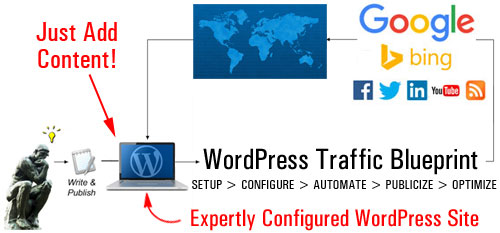
(With an expertly configured WordPress blog, all you have to do to automatically drive web traffic is publish content regularly!)
Once your WordPress site has been expertly configured and fully set up, all you then need to do is add content regularly to generate more traffic.
As outlined in Part 1 of this article series, the components of this automated traffic blueprint are as follows:
- Setup
- Configure
- Automate
- Optimize
In this article, we look at the “Setup” phase of the traffic automation process. We will help you understand the best way to get started if you don’t have a web presence yet, or if you already have an existing site that may or may not have been built using WordPress.
WordPress Web Traffic System – Setup Phase
If You Have No Web Presence Yet
If you don’t have a website yet, then it’s really quite simple … get WordPress!
WordPress is the most powerful, flexible, cost-effective and the easiest to use content management system on the planet. We provide loads of articles, tutorials, and tips on this site about the benefits and advantages of using WordPress to grow your business online.
For example, to see just how popular WordPress has become as a web publishing platform, see this article: Some Impressive Facts And Figures About WordPress Usage
After making the choice to build your website with WordPress, the next step is to choose which type of WordPress platform you will use to run your web presence on.
This is important as there are two types of WordPress platforms you can choose from …
WordPress Hosted Or WordPress Self-Hosted?
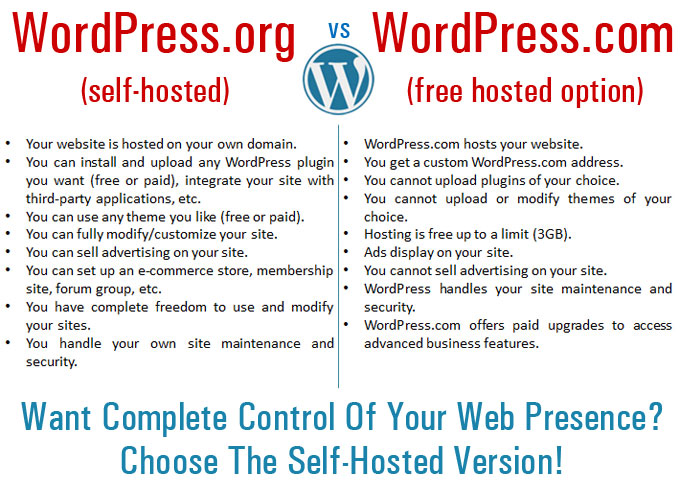
(WordPress Hosted vs WordPress Self-Hosted)
WordPress offers both a “self-hosted” and a “hosted” option.
The “self-hosted” option means you can download the full-featured WordPress software at no cost from WordPress.org and host a WordPress site or blog using your own domain name.
In the “hosted option”, WordPress hosts your site for free at WordPress.com. There are, however, a number of limitations on what you can and can’t do with your blog when WordPress.com hosts it at no cost.
If you are planning to build a professional web presence and you want to set up the traffic system described here, then you should choose the “self-hosted” WordPress version. The benefits of choosing the “self-hosted” option (WordPress.org) far outweigh those of hosting a free blog at WordPress.com. You get to have full control over your web presence and avoid the limitations of the hosted option. Keep in mind that you can overcome the limitations of the free hosting platform by upgrading to a paid option, but then why not start off with a WordPress site hosted on your domain and avoid the hassles of upgrading later?
If You Already Have An Existing Web Site
If you already own an existing web site, first check to see if the site has been built using WordPress.
If you need help with this step, check this article: How To Tell If A Website Is A WP Website
If your web site was built using WordPress, move to the next step, and make sure that your site’s internal settings have been properly configured. We cover this step in more detail in another tutorial.
If your existing site was not built using WordPress, then you will need to make some choices.
Take a look at the simple diagram below. It will help you choose how to set up a WordPress website or blog on your domain …
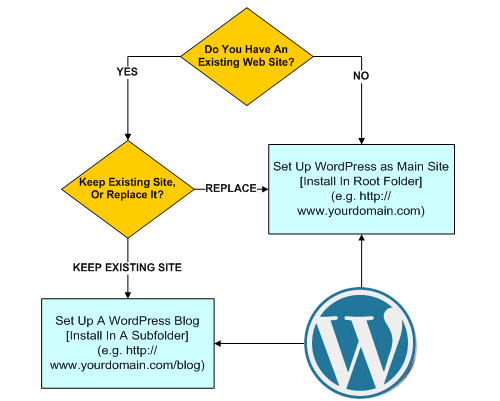
(Use this simple flowchart to decide how to set up WordPress on your domain)
Basically, you have two choices:
- Replace your existing site with a WordPress site, or
- Keep your existing website and add a WordPress blog. This blog will then be used to drive traffic to your main web site.
![]()
If you choose to keep your existing web site and add a WordPress-powered blog, make sure to use the self-hosted version of WordPress, which requires your own domain name and webhosting, but allows you to fully configure your blog’s settings and customize the look and feel of your existing site using a closely-matching WordPress theme.
To use WordPress for your main website, install it in the “root” folder of your domain (e.g. http://mydomainname.com).
If you have a website, then you will want to install WordPress in a subdirectory of your domain, e.g. www.mydomainname.com/blog (you can name the subdirectory whatever you like).
If you already have an existing website that you don’t want to delete or replace with a WordPress site, the other option you have is to set up your WordPress site or blog on an entirely different domain.
This way:
- mydomainname.com – goes to your existing website
- myotherdomain.com – goes to your WordPress blog
Once you have set up your WordPress site, the next step is to configure its internal settings. This step is covered in the next article in the series.

This is the end of Section 2
To read the rest of this article, click here:
![]()
This article is part of an tutorial series aimed at helping you learn how to grow your business and drive traffic sustainably using a WordPress-driven website and proven marketing strategies that are easy and quick to implement.
Subscribe Using The Form Below And Get Notified Of New WordPress Tutorials!
***
"These tutorials have so much information and are easy to understand. If you use WordPress or plan to in the future these will help you with everything you need to know." - Valisa (Mesa, Arizona)
***

